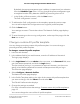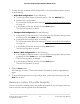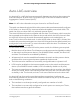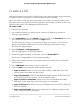User Manual
Table Of Contents
- Contents
- 1. Getting Started with the AV UI
- 2. Audio-Video Profile Templates and Network Profiles
- 3. Link Aggregation
- 4. Power over Ethernet
- 5. Security
- 6. Manage and Monitor the Switch
- Licenses
- Update the firmware
- Startup configuration
- Date and time settings
- Add a system name
- Set the STP bridge priority for the switch
- Restart the switch from the AV UI
- Reset the switch to factory default settings
- Manually control the fans
- Display the status of the ports and switch
- Display the neighboring devices
- 7. Diagnostics and Troubleshooting
Note: The switch can support multiple static and dynamic LAGs, but with each partner
device, the switch can support a single Auto-LAG only.
Enable or disable Auto-LAGs
By default, the Auto-LAG feature is globally enabled but you can globally disable it.
To enable or disable Auto-LAGs:
1. Launch a web browser.
2.
In the address field of your web browser, enter the IP address of the switch.
The login page displays.
3.
In the Login Name field, enter admin as the user name, in the Password field, enter
your local device password, and click the Login button.
The first time that you log in, no password is required. However, you then must
specify a local device password to use each subsequent time that you log in.
The Overview page displays.
4.
Select Configure > Link Aggregation.
The Link Aggregation Group page displays.
5.
Below the graphical display of the switch, the one of the following:
•
Disable Auto-LAGs: Do the following:
a. Click the button so that it turns gray.
A pop-up window displays a warning.
b. Click the Yes button.
Your settings are saved.
•
Enable Auto-LAGs: Click the button so that it turns green.
Your settings are saved automatically.
6.
To save the settings to the running configuration, at the top of the page, click the
Save icon or text.
Configure the hash mode for Auto-LAGs
By default, the Auto-LAG feature is enabled and uses the Layer 2; Destination mode,
which auto-configures a LAG based on the destination MAC address, VLAN, EtherType,
Audio Video User Manual28Link Aggregation
AV Line of Fully Managed Switches M4250 Series