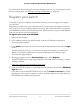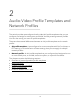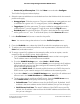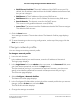User Manual
Table Of Contents
- Contents
- 1. Getting Started with the AV UI
- 2. Audio-Video Profile Templates and Network Profiles
- 3. Link Aggregation
- 4. Power over Ethernet
- 5. Security
- 6. Manage and Monitor the Switch
- Licenses
- Update the firmware
- Startup configuration
- Date and time settings
- Add a system name
- Set the STP bridge priority for the switch
- Restart the switch from the AV UI
- Reset the switch to factory default settings
- Manually control the fans
- Display the status of the ports and switch
- Display the neighboring devices
- 7. Diagnostics and Troubleshooting
5.
At the top right of the Profile Templates table, click the Create AV Template link.
The Create AV Profiles window displays.
6.
In the Profile Type field, enter a name for the type of service that the template can
provide.
7.
In the Profile Description field, enter a description for the template.
8. To enable multicast, click the Multicast button so that it turns green.
By default, multicast is disabled and the button is gray.
9. To enable PTP, click the PTP button so that it turns green.
By default, PTP is disabled and the button is gray.
10.
To add a QoS configuration to the template, do the following:
a.
To the right of the Quality of Service section, click the Add QoS link.
b.
The fixed selection from the QoS Type menu is DSCP, but this setting also
includes CoS.
•
In an incoming IP packet, the switch applies QoS according to the information
in the DiffServ Code Point (DSCP) field.
•
In an incoming Ethernet frame, the switch applies QoS according to the
information in the Class of Service (CoS) field.
You must select a value from the Code Point menu, a value from the Priority
menu, and a selection from the Scheduler Type menu.
c.
From the Code Point menu, select a value from 0 to 63.
The DSCP value that you select allows an incoming IP packet to be mapped to
the egress queue that you select from the Priority menu in the following step.
d.
From the Priority menu, select the priority value for the egress queue from 0 to
number 7.
The priority goes from low (0) to high (7). For example, traffic with a priority value
of 0 is for most data traffic and is sent using best effort. Traffic with a higher
priority, such as 6 or 7, might be time-sensitive traffic, such as voice or video.
The priority value for the egress queue applies to either DSCP or CoS.
e.
From the Scheduler Type menu, select one of the following types for traffic to
which CoS is applied:
•
Weighted: The switch uses the weighted round robin (WRR) algorithm to
associate a weight with each queue.
•
Strict: The switch services traffic with the highest priority on a queue first.
Audio Video User Manual20Audio-Video Profile Templates
and Network Profiles
AV Line of Fully Managed Switches M4250 Series