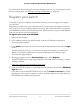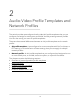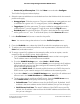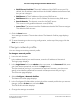User Manual
Table Of Contents
- Contents
- 1. Getting Started with the AV UI
- 2. Audio-Video Profile Templates and Network Profiles
- 3. Link Aggregation
- 4. Power over Ethernet
- 5. Security
- 6. Manage and Monitor the Switch
- Licenses
- Update the firmware
- Startup configuration
- Date and time settings
- Add a system name
- Set the STP bridge priority for the switch
- Restart the switch from the AV UI
- Reset the switch to factory default settings
- Manually control the fans
- Display the status of the ports and switch
- Display the neighboring devices
- 7. Diagnostics and Troubleshooting
Custom AV profile templates
You can create your own AV profile template. After you do so, you can use the custom
AV profile template to set up one or multiple network profiles (see Use an AV profile
template to configure and assign a network profile on page 15).
The advantage of a custom AV profile template is that you can decide whether to enable
multicast, PTP, and QoS. If you enable QoS, you can specify either a DSCP or CoS
configuration.
Create a custom AV profile template
Before you create a custom AV profile template, consider the following:
•
Does the template require multicast to be enabled?
•
Does the template require Precision Time Protocol (PTP) to be enabled?
•
Does the template require QoS to be enabled, and if so, in a DSCP or CoS
configuration?
To add one or more QoS configurations, you need knowledge about configuring
QoS in a network.
Note: You can enable PTP and multicast for a custom AV profile template but you
cannot configure the PTP and multicast settings in the AV UI. For DSCP and CoS, you
can configure limited settings in the AV UI. To configure PTP and multicast settings and
all DSCP and CoS settings that are available on the switch, use the main UI or the CLI.
For more information, see the main user manual or the CLI command reference manual,
both of which you can download by visiting netgear.com/support/download.
To create a custom AV profile template:
1. Launch a web browser.
2.
In the address field of your web browser, enter the IP address of the switch.
The login page displays.
3.
In the Login Name field, enter admin as the user name, in the Password field, enter
your local device password, and click the Login button.
The first time that you log in, no password is required. However, you then must
specify a local device password to use each subsequent time that you log in.
The Overview page displays.
4.
Select Configure > Network Profiles.
The Network Profiles page displays.
Audio Video User Manual19Audio-Video Profile Templates
and Network Profiles
AV Line of Fully Managed Switches M4250 Series