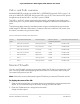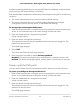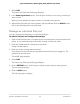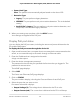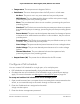User Manual
Table Of Contents
- Contents
- 1. Hardware
- 2. Install and Access the Switch in Your Network
- 3. Optimize the Switch Performance
- 4. Use VLANS for Traffic Segmentation
- 5. Manage the Switch in Your Network
- 6. Maintain and Monitor the Switch
- Update the firmware on the switch
- Manage the configuration file
- Return the switch to its factory default settings
- Control access to the device UI
- HTTP and HTTPS management access
- Change or lift access restrictions to the switch
- Manage the DoS prevention mode
- Manage the power saving mode
- Control the port LEDs
- Change the switch device name
- View system information
- Date and time settings
- View switch connections
- View the status of a port
- Power over Ethernet
- 7. Diagnostics and Troubleshooting
- 8. Factory Default Settings and Technical Specifications
- A. Additional Switch Discovery and Access Information
firmware update. By default, the uninterrupted PoE feature is disabled, so that the switch
stops providing PoE power while it is rebooting.
Even with the feature enabled, the switch temporarily stops providing PoE in the following
situations:
•
The switch reboots because you reset it to factory default settings.
•
The switch reboots because you installed updated firmware that changed
configuration options, the chip driver, or the default PoE settings.
To managed the uninterrupted PoE feature:
1.
Open a web browser from a computer that is connected to the same network as the
switch, or connected directly to the switch through an Ethernet cable.
2. Enter the IP address that is assigned to the switch.
A login window opens.
3. Enter the device management password.
The password is the one that you specified the first time that you logged in. The
password is case-sensitive.
The HOME page displays.
4. Select POE.
The Power over Ethernet (PoE) page displays.
5. Click the button to enable or disable Uninterrupted PoE.
Disabled: The button bar displays gray, and the button is positioned on the left.
Enabled: The button bar displays green, and the button is positioned on the right.
Power cycle the PoE ports
You can use the Power Cycle Ports feature to forcibly reset one or more PoE ports.
To power cycle PoE ports through the device UI:
1.
Open a web browser from a computer that is connected to the same network as the
switch, or connected directly to the switch through an Ethernet cable.
2. Enter the IP address that is assigned to the switch.
A login window opens.
3. Enter the device management password.
The password is the one that you specified the first time that you logged in. The
password is case-sensitive.
The HOME page displays.
User Manual95Maintain and Monitor the Switch
8-port Ultra60 PoE++ Multi-Gigabit (2.5G) Ethernet Plus Switch