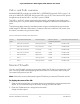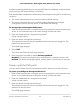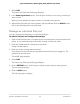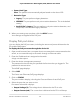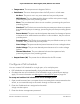User Manual
Table Of Contents
- Contents
- 1. Hardware
- 2. Install and Access the Switch in Your Network
- 3. Optimize the Switch Performance
- 4. Use VLANS for Traffic Segmentation
- 5. Manage the Switch in Your Network
- 6. Maintain and Monitor the Switch
- Update the firmware on the switch
- Manage the configuration file
- Return the switch to its factory default settings
- Control access to the device UI
- HTTP and HTTPS management access
- Change or lift access restrictions to the switch
- Manage the DoS prevention mode
- Manage the power saving mode
- Control the port LEDs
- Change the switch device name
- View system information
- Date and time settings
- View switch connections
- View the status of a port
- Power over Ethernet
- 7. Diagnostics and Troubleshooting
- 8. Factory Default Settings and Technical Specifications
- A. Additional Switch Discovery and Access Information
3. Enter the device management password.
The password is the one that you specified the first time that you logged in. The
password is case-sensitive.
The HOME page displays.
The PORT STATUS pane displays on the right or the bottom of the HOME page,
depending on the size of your browser window.
A port that is in use shows as CONNECTED. A port that is not in use shows as
AVAILABLE.
4. To view details about a port, select the port.
The pane displays detailed information about the port.
For information about setting rate limits for incoming and outgoing traffic, setting
the port priority (if the QoS mode on the switch is port-based), setting the port speed
(by default, the speed is set automatically), enabling flow control, and changing the
port name label, see Manage individual port settings on page 27.
Power over Ethernet
You can manage Power over Ethernet (PoE) on the switch by turning the uninterrupted
PoE feature on or off, and perform power cycling to reset one or more PSE ports. You
can also view port status, and manage PoE settings for each Ethernet port.
PoE considerations for switches that support PoE, PoE+ or
PoE++
A switch that supports PoE, PoE+, or PoE++ prioritizes the PoE power that it supplies
in ascending port order (that is, from the lowest-numbered port to the highest-numbered
port), up to its total power budget.
If the power requirements for the attached powered devices (PDs) exceed the total
power budget of the switch, the PD on the highest-numbered port is disabled to make
sure that the PDs that are connected to the higher-priority, lower numbered ports are
supported first.
Just because a PD is listed as an 802.3af PoE, 802.3at PoE+, or 802.3bt powered device
does not necessarily mean that it requires the maximum power limit of the specification.
Many PDs require less power, allowing all PoE+ ports to be active simultaneously.
User Manual92Maintain and Monitor the Switch
8-port Ultra60 PoE++ Multi-Gigabit (2.5G) Ethernet Plus Switch