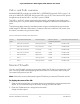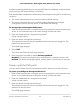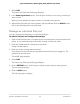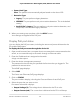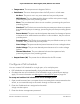User Manual
Table Of Contents
- Contents
- 1. Hardware
- 2. Install and Access the Switch in Your Network
- 3. Optimize the Switch Performance
- 4. Use VLANS for Traffic Segmentation
- 5. Manage the Switch in Your Network
- 6. Maintain and Monitor the Switch
- Update the firmware on the switch
- Manage the configuration file
- Return the switch to its factory default settings
- Control access to the device UI
- HTTP and HTTPS management access
- Change or lift access restrictions to the switch
- Manage the DoS prevention mode
- Manage the power saving mode
- Control the port LEDs
- Change the switch device name
- View system information
- Date and time settings
- View switch connections
- View the status of a port
- Power over Ethernet
- 7. Diagnostics and Troubleshooting
- 8. Factory Default Settings and Technical Specifications
- A. Additional Switch Discovery and Access Information
The following fields display:
•
Daylight Saving (DST): Displays the type of daylight setting enabled.
•
Begins At: Displays the scheduled settings for the start of the daylight savings
period.
•
Ends At: Displays the scheduled settings for the end of the daylight savings
period.
•
Offset (in Minutes): Displays the daylight savings time offset in minutes.
•
Zone: Select the time zone for your location.
•
Daylight Saving (DST) in Effect: Indicates whether the daylight savings offset
is currently being applied to system time.
View switch connections
You can see the number of connections that are established on the switch.
To see the number of connections on the switch:
1.
Open a web browser from a computer that is connected to the same network as the
switch, or connected directly to the switch through an Ethernet cable.
2. Enter the IP address that is assigned to the switch.
A login window opens.
3. Enter the device management password.
The password is the one that you specified the first time that you logged in. The user
name and password are case-sensitive.
The HOME page displays.
The switch connections show in the upper left of the page.
View the status of a port
You can view the port status and drill down for details about the port.
To view the status of a port:
1.
Open a web browser from a computer that is connected to the same network as the
switch, or connected directly to the switch through an Ethernet cable.
2. Enter the IP address that is assigned to the switch.
A login window opens.
User Manual91Maintain and Monitor the Switch
8-port Ultra60 PoE++ Multi-Gigabit (2.5G) Ethernet Plus Switch