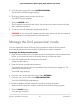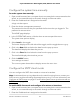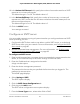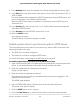User Manual
Table Of Contents
- Contents
- 1. Hardware
- 2. Install and Access the Switch in Your Network
- 3. Optimize the Switch Performance
- 4. Use VLANS for Traffic Segmentation
- 5. Manage the Switch in Your Network
- 6. Maintain and Monitor the Switch
- Update the firmware on the switch
- Manage the configuration file
- Return the switch to its factory default settings
- Control access to the device UI
- HTTP and HTTPS management access
- Change or lift access restrictions to the switch
- Manage the DoS prevention mode
- Manage the power saving mode
- Control the port LEDs
- Change the switch device name
- View system information
- Date and time settings
- View switch connections
- View the status of a port
- Power over Ethernet
- 7. Diagnostics and Troubleshooting
- 8. Factory Default Settings and Technical Specifications
- A. Additional Switch Discovery and Access Information
Fields display the start and end days and offset times for your zone.
d. Recurring USA: Set the time zone to your US location.
Fields display the start and end days and offset times for your zone.
e. Nonrecurring:
•
Month: Select the month in which daylight savings begins or ends.
•
Date: Select the date in which daylight savings begins or ends.
•
Year: Select the year for which you want to add a daylight savings time
schedule.
•
Hours: Select the daylight savings time offset in hours.
•
Minutes: Select the daylight savings time offset in hours, for example, 30
minutes.
•
Zone: Select the time zone for your location.
7. Click the APPLY button.
Your settings are saved.
The current system date and time display next to the menu icon.
View daylight saving time status
To set the system time manually:
1.
Open a web browser from a computer that is connected to the same network as the
switch, or connected directly to the switch through an Ethernet cable.
2. Enter the IP address that is assigned to the switch.
A login window opens.
3. Enter the device management password.
The password is the one that you specified the first time that you logged in. The
password is case-sensitive.
The HOME page displays.
4. Select Settings > SNTP
The SNTP options display.
5. Click the Daylight Saving (DST) Status tab.
User Manual90Maintain and Monitor the Switch
8-port Ultra60 PoE++ Multi-Gigabit (2.5G) Ethernet Plus Switch