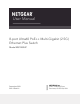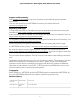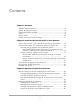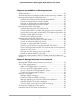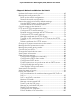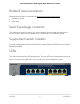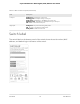User Manual
Table Of Contents
- Contents
- 1. Hardware
- 2. Install and Access the Switch in Your Network
- 3. Optimize the Switch Performance
- 4. Use VLANS for Traffic Segmentation
- 5. Manage the Switch in Your Network
- 6. Maintain and Monitor the Switch
- Update the firmware on the switch
- Manage the configuration file
- Return the switch to its factory default settings
- Control access to the device UI
- HTTP and HTTPS management access
- Change or lift access restrictions to the switch
- Manage the DoS prevention mode
- Manage the power saving mode
- Control the port LEDs
- Change the switch device name
- View system information
- Date and time settings
- View switch connections
- View the status of a port
- Power over Ethernet
- 7. Diagnostics and Troubleshooting
- 8. Factory Default Settings and Technical Specifications
- A. Additional Switch Discovery and Access Information
Table 1. LEDs on the front panel
DescriptionLED
Solid green: The switch is powered on and operating normally.
Off: Power is not supplied to the switch.
Power
Off: Sufficient (more than 7W of) PoE power is available.
Solid yellow: Less than 7W of PoE power is available.
Blinking yellow: At least once during the previous two minutes, less than 7W of PoE
power was available.
PoE Max
(Status of switch's PoE
budget)
User Manual9Hardware
8-port Ultra60 PoE++ Multi-Gigabit (2.5G) Ethernet Plus Switch