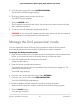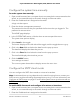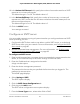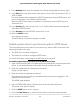User Manual
Table Of Contents
- Contents
- 1. Hardware
- 2. Install and Access the Switch in Your Network
- 3. Optimize the Switch Performance
- 4. Use VLANS for Traffic Segmentation
- 5. Manage the Switch in Your Network
- 6. Maintain and Monitor the Switch
- Update the firmware on the switch
- Manage the configuration file
- Return the switch to its factory default settings
- Control access to the device UI
- HTTP and HTTPS management access
- Change or lift access restrictions to the switch
- Manage the DoS prevention mode
- Manage the power saving mode
- Control the port LEDs
- Change the switch device name
- View system information
- Date and time settings
- View switch connections
- View the status of a port
- Power over Ethernet
- 7. Diagnostics and Troubleshooting
- 8. Factory Default Settings and Technical Specifications
- A. Additional Switch Discovery and Access Information
5.
From the menu on the left, select ACCESS CONTROL.
The ACCESS CONTROL page displays.
6. Click the IP address that you want to remove.
The DELETE button displays.
7. Click the DELETE button.
The IP address is removed from the list, and access to the switch's device UI from
the IP address is blocked.
8. To remove more IP addresses, repeat steps 6 and 7.
CAUTION: If you remove all IP addresses, all access restrictions are removed and
any IP address can access the device UI of the switch.
Manage the DoS prevention mode
You can enable the Denial of Service (DoS) prevention mode so that the switch
automatically blocks malicious packets. By default, this mode is disabled.
To manage the DoS prevention mode:
1.
Open a web browser from a computer that is connected to the same network as the
switch, or connected directly to the switch through an Ethernet cable.
2. Enter the IP address that is assigned to the switch.
A login window opens.
3. Enter the device management password.
The password is the one that you specified the first time that you logged in. The
password is case-sensitive.
The HOME page displays.
4.
From the menu at the top of the page, select SETTINGS.
5.
From the menu on the left, select DOS PREVENTION.
The DOS PREVENTION page displays.
6. Enable or disable the DoS prevention mode by clicking the button.
When the DoS prevention mode is enabled, the button bar displays green.
7. Click the APPLY button.
Your settings are saved.
User Manual81Maintain and Monitor the Switch
8-port Ultra60 PoE++ Multi-Gigabit (2.5G) Ethernet Plus Switch