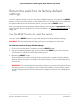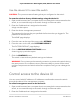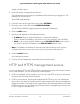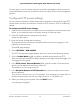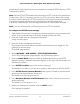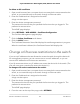User Manual
Table Of Contents
- Contents
- 1. Hardware
- 2. Install and Access the Switch in Your Network
- 3. Optimize the Switch Performance
- 4. Use VLANS for Traffic Segmentation
- 5. Manage the Switch in Your Network
- 6. Maintain and Monitor the Switch
- Update the firmware on the switch
- Manage the configuration file
- Return the switch to its factory default settings
- Control access to the device UI
- HTTP and HTTPS management access
- Change or lift access restrictions to the switch
- Manage the DoS prevention mode
- Manage the power saving mode
- Control the port LEDs
- Change the switch device name
- View system information
- Date and time settings
- View switch connections
- View the status of a port
- Power over Ethernet
- 7. Diagnostics and Troubleshooting
- 8. Factory Default Settings and Technical Specifications
- A. Additional Switch Discovery and Access Information
Restore the switch configuration
If you saved a back up of the switch's configuration file, you can load this file from your
computer on to the switch to restore the configuration.
To restore the configuration settings of the switch from a back up file:
1.
Open a web browser from a computer that is connected to the same network as the
switch, or connected directly to the switch through an Ethernet cable.
2. Enter the IP address that is assigned to the switch.
A login window opens.
3. Enter the device management password.
The password is the one that you specified the first time that you logged in. The
password is case-sensitive.
The HOME page displays.
4.
From the menu at the top of the page, select SETTINGS.
The RESTORE FULL CONFIGURATIONS page displays.
5.
Click the purple file icon, navigate to the saved configuration file, and select it.
The name of the saved configuration file is based on the switch model, for example:
MS108EUP.cfg.
The RESTORE button is now the APPLY CONFIGURATION button.
6. Click the APPLY CONFIGURATION button.
A pop-up window displays a warning.
7. Click the CONTINUE button.
The configuration is uploaded to the switch.
WARNING: Do not interrupt the network connection or power to the switch during
the restoration process. Do not disconnect any Ethernet cables or power off the
switch until the restoration process and switch reboot are complete. Doing so can
damage the switch.
Your switch web session is disconnected and you must log back in to the device UI.
User Manual71Maintain and Monitor the Switch
8-port Ultra60 PoE++ Multi-Gigabit (2.5G) Ethernet Plus Switch