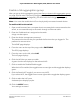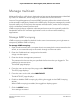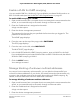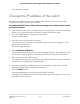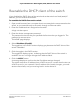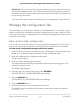User Manual
Table Of Contents
- Contents
- 1. Hardware
- 2. Install and Access the Switch in Your Network
- 3. Optimize the Switch Performance
- 4. Use VLANS for Traffic Segmentation
- 5. Manage the Switch in Your Network
- 6. Maintain and Monitor the Switch
- Update the firmware on the switch
- Manage the configuration file
- Return the switch to its factory default settings
- Control access to the device UI
- HTTP and HTTPS management access
- Change or lift access restrictions to the switch
- Manage the DoS prevention mode
- Manage the power saving mode
- Control the port LEDs
- Change the switch device name
- View system information
- Date and time settings
- View switch connections
- View the status of a port
- Power over Ethernet
- 7. Diagnostics and Troubleshooting
- 8. Factory Default Settings and Technical Specifications
- A. Additional Switch Discovery and Access Information
Enable a link aggregation group
After you set up a link aggregation group (see Set up a dynamic link aggregation group
on page 59) and make a physical link aggregation connection (see Make a link
aggregation connection on page 58), you can enable the link aggregation group.
Note: You must also enable the LAG on the physically connected network device.
To enable a LAG on the switch:
1.
Open a web browser from a computer that is connected to the same network as the
switch, or connected directly to the switch through an Ethernet cable.
2. Enter the IP address that is assigned to the switch.
A login window opens.
3. Enter the device management password.
The password is the one that you specified the first time that you logged in. The
password is case-sensitive.
The HOME page displays.
4.
From the menu at the top of the page, select SWITCHING.
The QOS page displays.
5.
From the menu on the left, select LAG.
The LAG page displays.
6. Click the LAG that you want to enable.
A green check mark displays for the selected LAG.
7. Click to enable the Disable/Enable toggle.
When the LAG is enabled, the toggle button moves right and the toggle bar displays
green.
8.
Click the Static/LACP toggle if you want to use LACP.
If you select LACP, the toggle button moves right and the toggle bar displays green.
9. Click to select the LAG ports.
A selected port displays purple.
10. Click the APPLY button.
Your settings are saved.
User Manual61Manage the Switch in Your
Network
8-port Ultra60 PoE++ Multi-Gigabit (2.5G) Ethernet Plus Switch