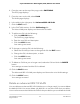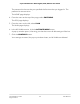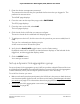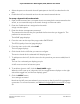User Manual
Table Of Contents
- Contents
- 1. Hardware
- 2. Install and Access the Switch in Your Network
- 3. Optimize the Switch Performance
- 4. Use VLANS for Traffic Segmentation
- 5. Manage the Switch in Your Network
- 6. Maintain and Monitor the Switch
- Update the firmware on the switch
- Manage the configuration file
- Return the switch to its factory default settings
- Control access to the device UI
- HTTP and HTTPS management access
- Change or lift access restrictions to the switch
- Manage the DoS prevention mode
- Manage the power saving mode
- Control the port LEDs
- Change the switch device name
- View system information
- Date and time settings
- View switch connections
- View the status of a port
- Power over Ethernet
- 7. Diagnostics and Troubleshooting
- 8. Factory Default Settings and Technical Specifications
- A. Additional Switch Discovery and Access Information
Note: If you deactivate the Advanced 802.1Q VLAN mode, all 802.1Q VLANs are
deleted.
To delete an advanced 802.1Q VLAN:
1.
Open a web browser from a computer that is connected to the same network as the
switch, or connected directly to the switch through an Ethernet cable.
2. Enter the IP address that is assigned to the switch.
A login window opens.
3. Enter the device management password.
The password is the one that you specified the first time that you logged in. The
password is case-sensitive.
The HOME page displays.
4.
From the menu at the top of the page, select SWITCHING.
The QOS page displays.
5.
From the menu on the left, select VLAN.
The VLAN page displays.
6. In the table in the right pane, click the VLAN that you want to delete (you can click
anywhere in the row for the VLAN).
7. Click the DELETE button.
Your settings are saved. The VLAN is deleted.
Deactivate a port-based or 802.1Q VLAN
mode and delete all VLANs
If you activated the Basic Port-Based VLAN mode, Advanced Port-Based VLAN mode,
Basic 802.1Q VLAN mode, or Advanced 802.1Q VLAN mode, you can deactivate the
VLAN mode and delete the default VLAN and all other VLANs.
To deactivate a VLAN mode and delete all VLANs:
1.
Open a web browser from a computer that is connected to the same network as the
switch, or connected directly to the switch through an Ethernet cable.
2. Enter the IP address that is assigned to the switch.
A login window opens.
3. Enter the device management password.
User Manual54Use VLANS for Traffic
Segmentation
8-port Ultra60 PoE++ Multi-Gigabit (2.5G) Ethernet Plus Switch