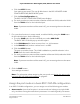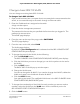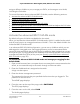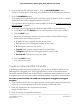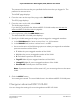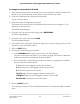User Manual
Table Of Contents
- Contents
- 1. Hardware
- 2. Install and Access the Switch in Your Network
- 3. Optimize the Switch Performance
- 4. Use VLANS for Traffic Segmentation
- 5. Manage the Switch in Your Network
- 6. Maintain and Monitor the Switch
- Update the firmware on the switch
- Manage the configuration file
- Return the switch to its factory default settings
- Control access to the device UI
- HTTP and HTTPS management access
- Change or lift access restrictions to the switch
- Manage the DoS prevention mode
- Manage the power saving mode
- Control the port LEDs
- Change the switch device name
- View system information
- Date and time settings
- View switch connections
- View the status of a port
- Power over Ethernet
- 7. Diagnostics and Troubleshooting
- 8. Factory Default Settings and Technical Specifications
- A. Additional Switch Discovery and Access Information
Change a basic 802.1Q VLAN
You can change an existing basic 802.1Q VLAN.
To change a basic 802.1Q VLAN:
1.
Open a web browser from a computer that is connected to the same network as the
switch, or connected directly to the switch through an Ethernet cable.
2. Enter the IP address that is assigned to the switch.
A login window opens.
3. Enter the device management password.
The password is the one that you specified the first time that you logged in. The
password is case-sensitive.
The HOME page displays.
4.
From the menu at the top of the page, select SWITCHING.
The QOS page displays.
5.
From the menu on the left, select VLAN.
The VLAN page displays.
By default, the Port Configuration tab is selected and the 802.1Q-BASED PORT
CONFIGURATION pane displays.
6.
To change the name for the VLAN, do the following:
a. Click the Edit VLAN button.
The 802.1Q-BASED VLAN CONFIGURATIONS (BASIC MODE) pane displays.
b.
Click the VLAN that you want to change (you can click anywhere in the row for
the VLAN).
c. Click the EDIT button.
The BASIC 802.1Q VLAN pop-up window opens.
d. Change the VLAN name.
You cannot change the VLAN ID. If you need to change the VLAN ID, delete the
VLAN and create a new VLAN with another VLAN ID.
e. Click the APPLY button.
Your settings are saved. The modified VLAN shows in the 802.1Q-BASED VLAN
CONFIGURATIONS (BASIC MODE) pane.
7.
To change the membership of the VLAN, for each port that you want to make a
member, select the VLAN from the VLAN menu for the individual port in the
802.1Q-BASED PORT CONFIGURATION pane.
8. Click the SAVE button.
User Manual44Use VLANS for Traffic
Segmentation
8-port Ultra60 PoE++ Multi-Gigabit (2.5G) Ethernet Plus Switch