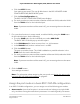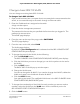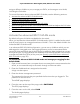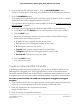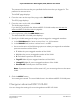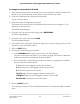User Manual
Table Of Contents
- Contents
- 1. Hardware
- 2. Install and Access the Switch in Your Network
- 3. Optimize the Switch Performance
- 4. Use VLANS for Traffic Segmentation
- 5. Manage the Switch in Your Network
- 6. Maintain and Monitor the Switch
- Update the firmware on the switch
- Manage the configuration file
- Return the switch to its factory default settings
- Control access to the device UI
- HTTP and HTTPS management access
- Change or lift access restrictions to the switch
- Manage the DoS prevention mode
- Manage the power saving mode
- Control the port LEDs
- Change the switch device name
- View system information
- Date and time settings
- View switch connections
- View the status of a port
- Power over Ethernet
- 7. Diagnostics and Troubleshooting
- 8. Factory Default Settings and Technical Specifications
- A. Additional Switch Discovery and Access Information
8.
If you already determined which ports must function in trunk mode, for those ports,
select Trunk (uplink) from the Mode menu.
9. Click the SAVE button.
Your settings are saved.
Create a basic 802.1Q VLAN and assign ports as members
A basic 802.1Q VLAN configuration lets you create VLANs and assign ports on the switch
to a VLAN. A port that functions in access mode can be a member of a single VLAN
only. The number of VLANs is limited to the number of ports on the switch. You can
assign a VLAN ID number in the range of 1–4093.
To create a basic 802.1Q VLAN and assign ports as members:
1.
Open a web browser from a computer that is connected to the same network as the
switch, or connected directly to the switch through an Ethernet cable.
2. Enter the IP address that is assigned to the switch.
A login window opens.
3. Enter the device management password.
The password is the one that you specified the first time that you logged in. The
password is case-sensitive.
The HOME page displays.
4.
From the menu at the top of the page, select SWITCHING.
The QOS page displays.
5.
From the menu on the left, select VLAN.
The VLAN page displays.
If you did not yet activate the Basic 802.1Q VLAN mode, see Activate the Basic
802.1Q VLAN mode on page 40.
By default, the Port Configuration tab is selected and the 802.1Q-BASED PORT
CONFIGURATION pane displays.
6.
To add a VLAN and then assign ports as members of the VLAN, do the following:
a. Click the Edit VLAN button.
The 802.1Q-BASED VLAN CONFIGURATIONS (BASIC MODE) pane displays.
b. Click the ADD VLAN button.
The BASIC 802.1Q VLAN pop-up window opens.
c.
In the VLAN Name field, enter a name from 1 to 14 characters.
d.
In the VLAN ID field, enter a number from 1 to 4093.
User Manual41Use VLANS for Traffic
Segmentation
8-port Ultra60 PoE++ Multi-Gigabit (2.5G) Ethernet Plus Switch