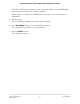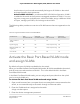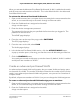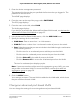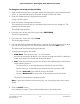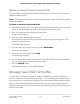User Manual
Table Of Contents
- Contents
- 1. Hardware
- 2. Install and Access the Switch in Your Network
- 3. Optimize the Switch Performance
- 4. Use VLANS for Traffic Segmentation
- 5. Manage the Switch in Your Network
- 6. Maintain and Monitor the Switch
- Update the firmware on the switch
- Manage the configuration file
- Return the switch to its factory default settings
- Control access to the device UI
- HTTP and HTTPS management access
- Change or lift access restrictions to the switch
- Manage the DoS prevention mode
- Manage the power saving mode
- Control the port LEDs
- Change the switch device name
- View system information
- Date and time settings
- View switch connections
- View the status of a port
- Power over Ethernet
- 7. Diagnostics and Troubleshooting
- 8. Factory Default Settings and Technical Specifications
- A. Additional Switch Discovery and Access Information
The PORT STATUS pane displays on the right or the bottom of the HOME page,
depending on the size of your browser window.
A port that is in use shows as CONNECTED. A port that is not in use shows as
AVAILABLE.
4. Select the port.
The pane displays detailed information about the port.
5.
In the Port Name field, type a name label for the port.
The name label can be from 1 to 16 characters.
6. Click the APPLY button.
Your settings are saved.
User Manual31Optimize the Switch
Performance
8-port Ultra60 PoE++ Multi-Gigabit (2.5G) Ethernet Plus Switch