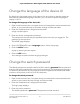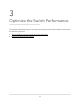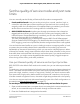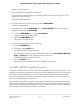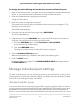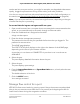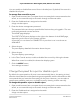User Manual
Table Of Contents
- Contents
- 1. Hardware
- 2. Install and Access the Switch in Your Network
- 3. Optimize the Switch Performance
- 4. Use VLANS for Traffic Segmentation
- 5. Manage the Switch in Your Network
- 6. Maintain and Monitor the Switch
- Update the firmware on the switch
- Manage the configuration file
- Return the switch to its factory default settings
- Control access to the device UI
- HTTP and HTTPS management access
- Change or lift access restrictions to the switch
- Manage the DoS prevention mode
- Manage the power saving mode
- Control the port LEDs
- Change the switch device name
- View system information
- Date and time settings
- View switch connections
- View the status of a port
- Power over Ethernet
- 7. Diagnostics and Troubleshooting
- 8. Factory Default Settings and Technical Specifications
- A. Additional Switch Discovery and Access Information
The HOME page displays.
4.
From the menu at the top of the page, select SETTINGS.
5.
From the menu on the left, select CHANGE PASSWORD.
The CHANGE PASSWORD page displays.
6.
In the Current Password field, type the current password for the switch.
7.
Type the new password in the New Password field and in the Retype New Password
field.
8. Click the APPLY button.
Your settings are saved. Keep the new password in a secure location so that you can
access the switch in the future.
Register the switch
Registering the switch allows you to receive email alerts and streamlines the technical
support process. You can log in to your NETGEAR account at my.netgear.com to register
your switch, or you can also register the switch through the device UI, in which case the
switch must be connected to the Internet.
To register the switch through the device UI:
1.
Open a web browser from a computer that is connected to the same network as the
switch, or connected directly to the switch through an Ethernet cable.
2. Enter the IP address that is assigned to the switch.
A login window opens.
3. Enter the device management password.
The password is the one that you specified the first time that you logged in. The
password is case-sensitive.
The HOME page displays.
4.
From the menu at the top of the page, select SETTINGS.
5.
From the menu on the left, select PRODUCT REGISTRATION.
The PRODUCT REGISTRATION page displays.
6. Click the REGISTER button.
The switch contacts the registration server.
7. Follow the onscreen process to register the switch.
User Manual22Install and Access the Switch in
Your Network
8-port Ultra60 PoE++ Multi-Gigabit (2.5G) Ethernet Plus Switch