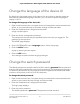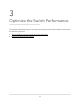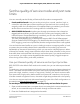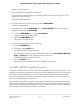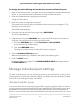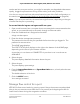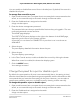User Manual
Table Of Contents
- Contents
- 1. Hardware
- 2. Install and Access the Switch in Your Network
- 3. Optimize the Switch Performance
- 4. Use VLANS for Traffic Segmentation
- 5. Manage the Switch in Your Network
- 6. Maintain and Monitor the Switch
- Update the firmware on the switch
- Manage the configuration file
- Return the switch to its factory default settings
- Control access to the device UI
- HTTP and HTTPS management access
- Change or lift access restrictions to the switch
- Manage the DoS prevention mode
- Manage the power saving mode
- Control the port LEDs
- Change the switch device name
- View system information
- Date and time settings
- View switch connections
- View the status of a port
- Power over Ethernet
- 7. Diagnostics and Troubleshooting
- 8. Factory Default Settings and Technical Specifications
- A. Additional Switch Discovery and Access Information
Change the language of the device UI
By default, the Language option of the device UI is set to Auto so that the switch can
automatically detect the language. However, you can select a specific language to
display in the UI.
To change the language of the device UI:
1.
Open a web browser from a computer that is connected to the same network as the
switch, or connected directly to the switch through an Ethernet cable.
2. Enter the IP address that is assigned to the switch.
A login window opens.
3. Enter the device management password.
The password is the one that you specified the first time that you logged in. The
password is case-sensitive.
The HOME page displays.
4. On the SYSTEM INFO menu, Language option, select a language.
5. Click the APPLY button.
A pop-up warning window opens.
6. Click the YES button.
Your settings are saved and the language changes.
Change the switch password
The default password to access the device UI of the switch is password. We recommend
that you change this password to a more secure password. The ideal password contains
no dictionary words from any language and contains uppercase and lowercase letters,
numbers, and symbols. It can be up to 20 characters.
To change the switch password:
1.
Open a web browser from a computer that is connected to the same network as the
switch or to the switch directly through an Ethernet cable.
2. Enter the IP address that is assigned to the switch.
The login page displays.
3. Enter the switch password.
The default password is password. The password is case-sensitive.
User Manual21Install and Access the Switch in
Your Network
8-port Ultra60 PoE++ Multi-Gigabit (2.5G) Ethernet Plus Switch