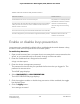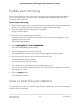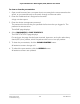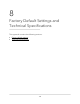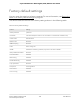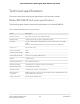User Manual
Table Of Contents
- Contents
- 1. Hardware
- 2. Install and Access the Switch in Your Network
- 3. Optimize the Switch Performance
- 4. Use VLANS for Traffic Segmentation
- 5. Manage the Switch in Your Network
- 6. Maintain and Monitor the Switch
- Update the firmware on the switch
- Manage the configuration file
- Return the switch to its factory default settings
- Control access to the device UI
- HTTP and HTTPS management access
- Change or lift access restrictions to the switch
- Manage the DoS prevention mode
- Manage the power saving mode
- Control the port LEDs
- Change the switch device name
- View system information
- Date and time settings
- View switch connections
- View the status of a port
- Power over Ethernet
- 7. Diagnostics and Troubleshooting
- 8. Factory Default Settings and Technical Specifications
- A. Additional Switch Discovery and Access Information
Enable port mirroring
Port mirroring lets you mirror the incoming (ingress) and outgoing (egress) traffic of
one or more ports (the source ports) to a single predefined destination port. Port
mirroring is off by default.
To turn on port mirroring:
1.
Open a web browser from a computer that is connected to the same network as the
switch, or connected directly to the switch through an Ethernet cable.
2. Enter the IP address that is assigned to the switch.
A login window opens.
3. Enter the device management password.
The password is the one that you specified the first time that you logged in. The
password is case-sensitive.
The HOME page displays.
4. Select DIAGNOSTICS > PORT MIRRORING.
The PORT MIRRORING page displays.
5. Click the toggle to turn on port mirroring.
The toggle button moves to the right, and the toggle bar displays green.
6. In the source port section, click to select the source port.
The selected port displays purple.
You can select only one source port.
7. In the destination port section, select the destination port.
You can select only one destination port. You cannot select a destination port that
is a member of a LAG.
8. Click the Apply button.
Your settings are saved.
View or clear the port statistics
For each switch port, you can view the bytes received, bytes sent, and cyclic redundancy
check (CRC) error packets.
User Manual106Diagnostics and
Troubleshooting
8-port Ultra60 PoE++ Multi-Gigabit (2.5G) Ethernet Plus Switch