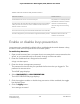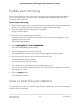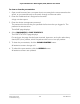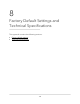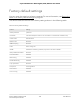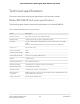User Manual
Table Of Contents
- Contents
- 1. Hardware
- 2. Install and Access the Switch in Your Network
- 3. Optimize the Switch Performance
- 4. Use VLANS for Traffic Segmentation
- 5. Manage the Switch in Your Network
- 6. Maintain and Monitor the Switch
- Update the firmware on the switch
- Manage the configuration file
- Return the switch to its factory default settings
- Control access to the device UI
- HTTP and HTTPS management access
- Change or lift access restrictions to the switch
- Manage the DoS prevention mode
- Manage the power saving mode
- Control the port LEDs
- Change the switch device name
- View system information
- Date and time settings
- View switch connections
- View the status of a port
- Power over Ethernet
- 7. Diagnostics and Troubleshooting
- 8. Factory Default Settings and Technical Specifications
- A. Additional Switch Discovery and Access Information
Table 4. PoE fault conditions and possible solutions
Possible SolutionPoE Fault Condition
The problem is most likely with the
attached PD. Check the condition
of the PD or restart the PD by
disconnecting and reconnecting
the PD.
A PoE-related short circuit occurred on the port.
The PoE power demand of the PD exceeded the maximum level that the
switch permits. The maximum level is 15.4W for a PoE connection or
30W for a PoE+ connection.
The PoE current on the port exceeded the classification limit of the PD.
Restart the switch to see if the
condition resolves itself.
The PoE voltage of the port is outside the range that the switch permits.
Enable or disable loop prevention
Loop prevention is enabled by default. When enabled and the switch detects a loop,
the LED or both LEDs of a port blink at a constant speed.
To enable loop detection:
1.
Open a web browser from a computer that is connected to the same network as the
switch, or connected directly to the switch through an Ethernet cable.
2. Enter the IP address that is assigned to the switch.
A login window opens.
3. Enter the device management password.
The password is the one that you specified the first time that you logged in. The
password is case-sensitive.
The HOME page displays.
4. Select DIAGNOSTICS > LOOP PREVENTION.
The LOOP PREVENTION page displays.
5. Click the toggle to enable or disable loop prevention. When enabled, the toggle
bar displays green.
6. Click the Apply button.
Your settings are saved.
User Manual105Diagnostics and
Troubleshooting
8-port Ultra60 PoE++ Multi-Gigabit (2.5G) Ethernet Plus Switch