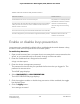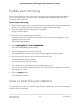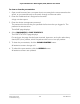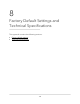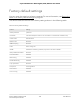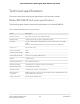User Manual
Table Of Contents
- Contents
- 1. Hardware
- 2. Install and Access the Switch in Your Network
- 3. Optimize the Switch Performance
- 4. Use VLANS for Traffic Segmentation
- 5. Manage the Switch in Your Network
- 6. Maintain and Monitor the Switch
- Update the firmware on the switch
- Manage the configuration file
- Return the switch to its factory default settings
- Control access to the device UI
- HTTP and HTTPS management access
- Change or lift access restrictions to the switch
- Manage the DoS prevention mode
- Manage the power saving mode
- Control the port LEDs
- Change the switch device name
- View system information
- Date and time settings
- View switch connections
- View the status of a port
- Power over Ethernet
- 7. Diagnostics and Troubleshooting
- 8. Factory Default Settings and Technical Specifications
- A. Additional Switch Discovery and Access Information
6. To change which PoE ports are scheduled, click one or more ports.
When a port is selected, the port button displays solid purple.
7.
To change the start date, click the Start Date field and select the date from the
pop-up menu.
Your new start date displays.
8.
To change the end date, click the End Date field and select the date from the pop-up
menu.
Your new end date displays.
9.
To change the PoE schedule for a specific day of the week, use the sliders to edit
one or both ranges.
Green indicates the ranges for which PoE is enabled.
10.
To disable a PoE schedule range for a specific day of the week, pull the end points
of the range together so that they overlap.
The start and end times for the range slider display identical time values.
For example, if the RANGE1 sliders are pulled all the way to the left, the range displays
0:00 AM - 0:00 AM, indicating that the range is disabled.
11. When your settings are complete, click the APPLY button.
Your settings are saved.
User Manual101Maintain and Monitor the Switch
8-port Ultra60 PoE++ Multi-Gigabit (2.5G) Ethernet Plus Switch