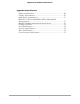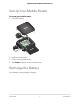User Manual
Table Of Contents
- Contents
- 1. Get Started
- 2. Use Your Mobile Router
- View Estimated Data Usage on the Mobile Router
- View Data Usage on the Mobile Router Web Page
- View Messages From the Mobile Router
- Send SMS Messages From the Mobile Router
- View Messages From the Mobile Router Web Page
- Send SMS Messages From the Mobile Router Web Page
- Delete a Message From the Mobile Router
- Delete a Message From the Mobile Router Web Page
- View Alerts From the Mobile Router
- View Alerts From the Mobile Router Web Page
- Turn On Dual-Band WiFi From the Mobile Router Web Page
- Turn On Dual-Band WiFi From the Mobile Router
- Manage Your Broadband Network Connection
- View Mobile Broadband Network Status From the Mobile Router
- View Mobile Broadband Network Status From the Mobile Router Web Page
- Turn Domestic Data Off From the Mobile Router Web Page
- Turn International Roaming On and Off From the Mobile Router
- Turn International Roaming On and Off From the Mobile Router Web Page
- Connect to WiFi
- Manage WiFi
- Manage WiFi Security
- 3. Manage Security
- 4. Maintain Your Mobile Router
- 5. Frequently Asked Questions
- Questions About Connecting and Disconnecting Devices and Accessing the Internet
- What do I do if I can’t connect a device to the mobile router?
- What do I do if I can’t access the Internet?
- How do I disconnect from the mobile broadband network?
- How do I find out how many devices are connected to my mobile hotspot’s WiFi networks?
- What do I do if the No Signal icon displays?
- Why can’t my device access the mobile router web page when connected to a VPN?
- Why can’t my mobile router connect to a computer running Windows Vista?
- What do I do if my mobile router doesn’t connect to my service provider’s network?
- Questions About the Mobile Router Web Page
- General Questions
- Why isn’t my battery charging?
- Why is the Signal Strength indicator always low?
- Why is the download or upload speed slow?
- The LCD screen is not lit. How do I know if the mobile router is still powered on?
- How do I find my computer’s IP address?
- How do I find a device’s MAC address?
- What do I do if the WiFi network name doesn’t appear in the list of networks?
- Questions About Connecting and Disconnecting Devices and Accessing the Internet
- 6. Troubleshooting
- A. Specifications
Meet Your Mobile Router
Before you connect your mobile router, familiarize yourself with its LCD screen, icons,
buttons, and connectors.
Home
Touch screen
Touch to
navigate
Back
Power button
Figure 1. Mobile router LCD and buttons
The mobile router comes with a USB-C charging cable.
The connectors include a USB 3.2 Type-C connector, an RJ45 ethernet port, and two
TS-9 external antenna connectors.
RJ45 ethernet port
TS-9 external antenna
connector
USB Type-C connector
TS-9 external antenna
connector
Figure 2. Mobile router connectors
User Manual8Get Started
Nighthawk M5 5G WiFi 6 Mobile Router