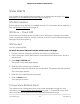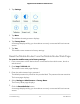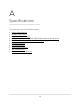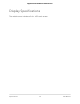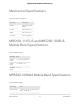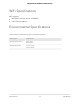User Manual
Table Of Contents
- Contents
- 1. Get Started
- 2. Use Your Mobile Router
- View Estimated Data Usage on the Mobile Router
- View Data Usage on the Mobile Router Web Page
- View Messages From the Mobile Router
- Send SMS Messages From the Mobile Router
- View Messages From the Mobile Router Web Page
- Send SMS Messages From the Mobile Router Web Page
- Delete a Message From the Mobile Router
- Delete a Message From the Mobile Router Web Page
- View Alerts From the Mobile Router
- View Alerts From the Mobile Router Web Page
- Turn On Dual-Band WiFi From the Mobile Router Web Page
- Turn On Dual-Band WiFi From the Mobile Router
- Manage Your Broadband Network Connection
- View Mobile Broadband Network Status From the Mobile Router
- View Mobile Broadband Network Status From the Mobile Router Web Page
- Turn Domestic Data Off From the Mobile Router Web Page
- Turn International Roaming On and Off From the Mobile Router
- Turn International Roaming On and Off From the Mobile Router Web Page
- Connect to WiFi
- Manage WiFi
- Manage WiFi Security
- 3. Manage Security
- 4. Maintain Your Mobile Router
- 5. Frequently Asked Questions
- Questions About Connecting and Disconnecting Devices and Accessing the Internet
- What do I do if I can’t connect a device to the mobile router?
- What do I do if I can’t access the Internet?
- How do I disconnect from the mobile broadband network?
- How do I find out how many devices are connected to my mobile hotspot’s WiFi networks?
- What do I do if the No Signal icon displays?
- Why can’t my device access the mobile router web page when connected to a VPN?
- Why can’t my mobile router connect to a computer running Windows Vista?
- What do I do if my mobile router doesn’t connect to my service provider’s network?
- Questions About the Mobile Router Web Page
- General Questions
- Why isn’t my battery charging?
- Why is the Signal Strength indicator always low?
- Why is the download or upload speed slow?
- The LCD screen is not lit. How do I know if the mobile router is still powered on?
- How do I find my computer’s IP address?
- How do I find a device’s MAC address?
- What do I do if the WiFi network name doesn’t appear in the list of networks?
- Questions About Connecting and Disconnecting Devices and Accessing the Internet
- 6. Troubleshooting
- A. Specifications
Mechanical Specifications
Table 2. Physical dimensions
DimensionParameter
256 g (8.64 oz) with
battery
Weight
105 mm (4.15 in.)Length
105 mm (4.15 in.)Width
21.5 mm (0.84 in.)Thickness
MR5100-111EUS and MR5200-100EUS
Mobile Band Specifications
Table 3. Mobile Bands
BandTechnology
1, 3, 7, 8, 20, 28, 38, 404G/LTE
bands
n1, n28, n71, n775G NR
bands
1, 2, 5, 83G/WCDMA
bands
MR5200-100NAS Mobile Band Specifications
Table 4. Mobile Bands
BandTechnology
1, 2, 3, 4, 5, 7, 12, 13, 14, 25, 29, 30,
38, 41, 46, 48, 66, 71
4G/LTE bands
User Manual71Specifications
Nighthawk M5 5G WiFi 6 Mobile Router