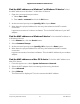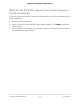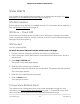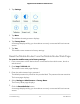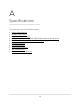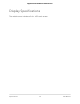User Manual
Table Of Contents
- Contents
- 1. Get Started
- 2. Use Your Mobile Router
- View Estimated Data Usage on the Mobile Router
- View Data Usage on the Mobile Router Web Page
- View Messages From the Mobile Router
- Send SMS Messages From the Mobile Router
- View Messages From the Mobile Router Web Page
- Send SMS Messages From the Mobile Router Web Page
- Delete a Message From the Mobile Router
- Delete a Message From the Mobile Router Web Page
- View Alerts From the Mobile Router
- View Alerts From the Mobile Router Web Page
- Turn On Dual-Band WiFi From the Mobile Router Web Page
- Turn On Dual-Band WiFi From the Mobile Router
- Manage Your Broadband Network Connection
- View Mobile Broadband Network Status From the Mobile Router
- View Mobile Broadband Network Status From the Mobile Router Web Page
- Turn Domestic Data Off From the Mobile Router Web Page
- Turn International Roaming On and Off From the Mobile Router
- Turn International Roaming On and Off From the Mobile Router Web Page
- Connect to WiFi
- Manage WiFi
- Manage WiFi Security
- 3. Manage Security
- 4. Maintain Your Mobile Router
- 5. Frequently Asked Questions
- Questions About Connecting and Disconnecting Devices and Accessing the Internet
- What do I do if I can’t connect a device to the mobile router?
- What do I do if I can’t access the Internet?
- How do I disconnect from the mobile broadband network?
- How do I find out how many devices are connected to my mobile hotspot’s WiFi networks?
- What do I do if the No Signal icon displays?
- Why can’t my device access the mobile router web page when connected to a VPN?
- Why can’t my mobile router connect to a computer running Windows Vista?
- What do I do if my mobile router doesn’t connect to my service provider’s network?
- Questions About the Mobile Router Web Page
- General Questions
- Why isn’t my battery charging?
- Why is the Signal Strength indicator always low?
- Why is the download or upload speed slow?
- The LCD screen is not lit. How do I know if the mobile router is still powered on?
- How do I find my computer’s IP address?
- How do I find a device’s MAC address?
- What do I do if the WiFi network name doesn’t appear in the list of networks?
- Questions About Connecting and Disconnecting Devices and Accessing the Internet
- 6. Troubleshooting
- A. Specifications
View Alerts
Your mobile router displays alerts to advise you of device status changes. See View
Messages From the Mobile Router Web Page on page 20.
SIM Not Installed
Ensure that the micro SIM card is installed correctly. For information about replacing a
SIM, see Replace a SIM Card on page 10.
SIM Error — Check SIM
Ensure that your network service provider’s micro SIM card is inserted in the mobile
router. If a problem still exists, contact customer service. The micro SIM card might be
damaged and need replacing.
SIM Locked
You can unlock the SIM.
To unlock the micro SIM card from the mobile router web page:
1.
Contact customer service for the PIN to unlock the micro SIM card.
2. From a computer or WiFi device that is connected to the mobile router, launch a
web browser.
3.
Enter http://192.168.1.1.
The mobile router web page displays.
4. Enter the administrator login password.
The default password is printed on the product label. The password is case-sensitive.
The home page displays.
5. Enter the micro SIM PIN when prompted.
6. Click the Save button.
Your settings are saved.
Temperature-Related Alerts
The mobile router is designed to work over a wide temperature range (for more
information, see Environmental Specifications on page ?.). The mobile router shuts
down automatically if it goes out of the supported temperature range.
User Manual64Troubleshooting
Nighthawk M5 5G WiFi 6 Mobile Router