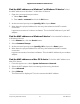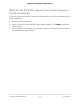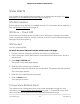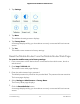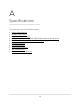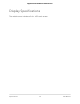User Manual
Table Of Contents
- Contents
- 1. Get Started
- 2. Use Your Mobile Router
- View Estimated Data Usage on the Mobile Router
- View Data Usage on the Mobile Router Web Page
- View Messages From the Mobile Router
- Send SMS Messages From the Mobile Router
- View Messages From the Mobile Router Web Page
- Send SMS Messages From the Mobile Router Web Page
- Delete a Message From the Mobile Router
- Delete a Message From the Mobile Router Web Page
- View Alerts From the Mobile Router
- View Alerts From the Mobile Router Web Page
- Turn On Dual-Band WiFi From the Mobile Router Web Page
- Turn On Dual-Band WiFi From the Mobile Router
- Manage Your Broadband Network Connection
- View Mobile Broadband Network Status From the Mobile Router
- View Mobile Broadband Network Status From the Mobile Router Web Page
- Turn Domestic Data Off From the Mobile Router Web Page
- Turn International Roaming On and Off From the Mobile Router
- Turn International Roaming On and Off From the Mobile Router Web Page
- Connect to WiFi
- Manage WiFi
- Manage WiFi Security
- 3. Manage Security
- 4. Maintain Your Mobile Router
- 5. Frequently Asked Questions
- Questions About Connecting and Disconnecting Devices and Accessing the Internet
- What do I do if I can’t connect a device to the mobile router?
- What do I do if I can’t access the Internet?
- How do I disconnect from the mobile broadband network?
- How do I find out how many devices are connected to my mobile hotspot’s WiFi networks?
- What do I do if the No Signal icon displays?
- Why can’t my device access the mobile router web page when connected to a VPN?
- Why can’t my mobile router connect to a computer running Windows Vista?
- What do I do if my mobile router doesn’t connect to my service provider’s network?
- Questions About the Mobile Router Web Page
- General Questions
- Why isn’t my battery charging?
- Why is the Signal Strength indicator always low?
- Why is the download or upload speed slow?
- The LCD screen is not lit. How do I know if the mobile router is still powered on?
- How do I find my computer’s IP address?
- How do I find a device’s MAC address?
- What do I do if the WiFi network name doesn’t appear in the list of networks?
- Questions About Connecting and Disconnecting Devices and Accessing the Internet
- 6. Troubleshooting
- A. Specifications
What do I do if the WiFi network name doesn’t appear in
the list of networks?
If you do not see the mobile router’s WiFi networks from your WiFi-enabled device, try
these suggestions:
•
Refresh the list of networks.
•
If the LCD screen is dark, the WiFi radio might be asleep. Tap Power to wake the
mobile router.
•
Check the WiFi band settings and consider using the 2.4 GHz band for increased
compatibility with client devices.
User Manual62Frequently Asked Questions
Nighthawk M5 5G WiFi 6 Mobile Router