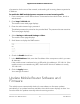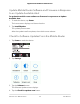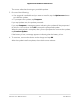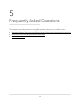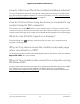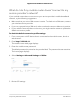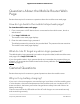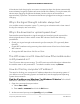User Manual
Table Of Contents
- Contents
- 1. Get Started
- 2. Use Your Mobile Router
- View Estimated Data Usage on the Mobile Router
- View Data Usage on the Mobile Router Web Page
- View Messages From the Mobile Router
- Send SMS Messages From the Mobile Router
- View Messages From the Mobile Router Web Page
- Send SMS Messages From the Mobile Router Web Page
- Delete a Message From the Mobile Router
- Delete a Message From the Mobile Router Web Page
- View Alerts From the Mobile Router
- View Alerts From the Mobile Router Web Page
- Turn On Dual-Band WiFi From the Mobile Router Web Page
- Turn On Dual-Band WiFi From the Mobile Router
- Manage Your Broadband Network Connection
- View Mobile Broadband Network Status From the Mobile Router
- View Mobile Broadband Network Status From the Mobile Router Web Page
- Turn Domestic Data Off From the Mobile Router Web Page
- Turn International Roaming On and Off From the Mobile Router
- Turn International Roaming On and Off From the Mobile Router Web Page
- Connect to WiFi
- Manage WiFi
- Manage WiFi Security
- 3. Manage Security
- 4. Maintain Your Mobile Router
- 5. Frequently Asked Questions
- Questions About Connecting and Disconnecting Devices and Accessing the Internet
- What do I do if I can’t connect a device to the mobile router?
- What do I do if I can’t access the Internet?
- How do I disconnect from the mobile broadband network?
- How do I find out how many devices are connected to my mobile hotspot’s WiFi networks?
- What do I do if the No Signal icon displays?
- Why can’t my device access the mobile router web page when connected to a VPN?
- Why can’t my mobile router connect to a computer running Windows Vista?
- What do I do if my mobile router doesn’t connect to my service provider’s network?
- Questions About the Mobile Router Web Page
- General Questions
- Why isn’t my battery charging?
- Why is the Signal Strength indicator always low?
- Why is the download or upload speed slow?
- The LCD screen is not lit. How do I know if the mobile router is still powered on?
- How do I find my computer’s IP address?
- How do I find a device’s MAC address?
- What do I do if the WiFi network name doesn’t appear in the list of networks?
- Questions About Connecting and Disconnecting Devices and Accessing the Internet
- 6. Troubleshooting
- A. Specifications
3.
Write down the IP address for the entry that relates to the WiFi network connection.
The IP address might be listed under IPv4 Address or something similar.
Find the IP address on a Windows 8 device To find the IP address on a
Windows 8 device:
1. In the Charms bar, click the Search button.
2. Select Command Prompt.
3.
At the command prompt, enter ipconfig and press Enter.
4.
Write down the IP address for the entry that relates to the WiFi network connection.
The IP address might be listed under IPv4 Address or something similar.
Find the IP address on a Mac OS X device To find the IP address on a Mac OS X
device:
1.
From the Apple menu, select System Preferences > Network.
2. Select the WiFi adapter.
The IP address is displayed in the right pane.
Find the IP address on devices running other operating systems To find
the IP address on devices running other operating systems:
Refer to the user documentation for your operating system or computer.
How do I find a device’s MAC address?
You must know the MAC address for a device when you are doing the following:
•
Assigning an IP address based on a MAC address (when using DHCP)
•
Allowing or denying devices access to your WiFi network (MAC filtering)
Tip: To display a list of connected devices, including the MAC address of each device,
go to the mobile router web page and log in as an administrator. The connected devices
list appears on the left side of the home page. Click the device links to display IP and
MAC addresses.
The steps for finding a device’s MAC address depend on the operating system. If your
device runs an operating system not listed in the following procedures, see the
appropriate operating system documentation.
User Manual60Frequently Asked Questions
Nighthawk M5 5G WiFi 6 Mobile Router