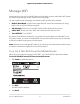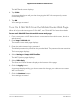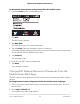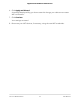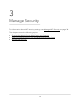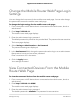User Manual
Table Of Contents
- Contents
- 1. Get Started
- 2. Use Your Mobile Router
- View Estimated Data Usage on the Mobile Router
- View Data Usage on the Mobile Router Web Page
- View Messages From the Mobile Router
- Send SMS Messages From the Mobile Router
- View Messages From the Mobile Router Web Page
- Send SMS Messages From the Mobile Router Web Page
- Delete a Message From the Mobile Router
- Delete a Message From the Mobile Router Web Page
- View Alerts From the Mobile Router
- View Alerts From the Mobile Router Web Page
- Turn On Dual-Band WiFi From the Mobile Router Web Page
- Turn On Dual-Band WiFi From the Mobile Router
- Manage Your Broadband Network Connection
- View Mobile Broadband Network Status From the Mobile Router
- View Mobile Broadband Network Status From the Mobile Router Web Page
- Turn Domestic Data Off From the Mobile Router Web Page
- Turn International Roaming On and Off From the Mobile Router
- Turn International Roaming On and Off From the Mobile Router Web Page
- Connect to WiFi
- Manage WiFi
- Manage WiFi Security
- 3. Manage Security
- 4. Maintain Your Mobile Router
- 5. Frequently Asked Questions
- Questions About Connecting and Disconnecting Devices and Accessing the Internet
- What do I do if I can’t connect a device to the mobile router?
- What do I do if I can’t access the Internet?
- How do I disconnect from the mobile broadband network?
- How do I find out how many devices are connected to my mobile hotspot’s WiFi networks?
- What do I do if the No Signal icon displays?
- Why can’t my device access the mobile router web page when connected to a VPN?
- Why can’t my mobile router connect to a computer running Windows Vista?
- What do I do if my mobile router doesn’t connect to my service provider’s network?
- Questions About the Mobile Router Web Page
- General Questions
- Why isn’t my battery charging?
- Why is the Signal Strength indicator always low?
- Why is the download or upload speed slow?
- The LCD screen is not lit. How do I know if the mobile router is still powered on?
- How do I find my computer’s IP address?
- How do I find a device’s MAC address?
- What do I do if the WiFi network name doesn’t appear in the list of networks?
- Questions About Connecting and Disconnecting Devices and Accessing the Internet
- 6. Troubleshooting
- A. Specifications
Specify WiFi Settings From the Mobile Router
To specify the WiFi settings from the mobile router:
1. Tap Power to wake the device.
2.
To turn the WiFi signal on or off:
a. Tap WiFi.
The WiFi screen displays.
b. Tap Options.
The WiFi Options screen displays.
c.
Tap the WiFi field.
d.
To toggle the WiFi radio, tap WiFi On/Off.
A message displays to tell you that changing the WiFi info temporarily causes
connectivity loss.
e. Tap OK.
Your settings are saved.
3.
To power down the WiFi radio after a set period of inactivity:
a. Tap WiFi .
The WiFi Options screen displays.
b. Tap Options.
The WiFi Options screen displays.
c.
Tap the WiFi Standby field to modify the standby timer.
The WiFi Standby screen displays.
d.
Tap the setting for the selection that you want.
The Changes Saved screen appears.
e. Tap OK to continue.
Your settings are saved.
User Manual33Use Your Mobile Router
Nighthawk M5 5G WiFi 6 Mobile Router