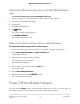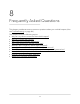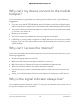User Manual
Table Of Contents
- Contents
- 1. Get Started
- 2. Connect to the Mobile Hotspot
- 3. Manage Battery Usage and Charging
- 4. Manage Your Internet Connection
- 5. Control Internet Access
- 6. Specify Mobile Hotspot Network Settings
- 7. Manage Your Mobile Hotspot Network
- View the Network Information
- View Mobile Hotspot Network Status
- View WiFi Details
- View a Network Map
- View Connected Devices
- Update the Mobile Hotspot Firmware
- Change the admin Password
- Manage SMS Messages
- Back Up and Restore the Mobile Router Settings
- Factory Reset
- Reboot the Mobile Hotspot
- Power Off the Mobile Hotspot
- View Details About Your Mobile Router
- 8. Frequently Asked Questions
- Why can’t my device connect to the mobile hotspot?
- Why can’t I access the Internet?
- Why is the signal indicator always low?
- Why is the download or upload speed slow?
- What do I do if I forget my admin login password?
- How do I disconnect from the mobile broadband network?
- The LCD is not lit. How do I know if the mobile hotspot is still powered on?
- How do I find my computer’s IP address?
- How do I find a device’s MAC address?
- Where can I find more information?
- 9. Troubleshooting
- A. Specifications
Why can’t my device connect to the mobile
hotspot?
If you are experiencing problems connecting to the mobile router, try the following
suggestions:
•
If you are using the NETGEAR Mobile app and it does not find the mobile hotspot,
make sure that your smartphone is connected to the mobile hotspot’s WiFi network.
•
Turn off your device and take the battery out, wait 10 seconds, put the battery back
in, and turn your device on.
•
Restart your computer.
•
Turn off or temporarily disable any security programs or firewalls.
•
If possible, try using another computer or mobile device to connect to your mobile
hotspot. If you can, then the problem is with the device that cannot connect, not the
mobile hotspot.
Why can’t I access the Internet?
If you are connected to the mobile hotspot but cannot connect to the Internet, try the
following suggestions:
•
Check the display status on the LCD.
•
Make sure that network coverage is available in your area.
•
Make sure that your SIM card is active and enabled with data services.
•
Wait one to two minutes for the mobile hotspot to initialize.
•
Confirm that your account is activated and that no other Internet connections are
active.
•
Switch your mobile hotspot off and on and restart your computer or WiFi device.
Why is the signal indicator always low?
Your mobile hotspot’s reception is poor. Try moving it to a location with a clear view of
the sky (for example, near a window).
User Manual78Frequently Asked Questions
Nighthawk 5G Mobile Hotspot Pro