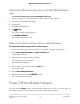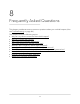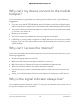User Manual
Table Of Contents
- Contents
- 1. Get Started
- 2. Connect to the Mobile Hotspot
- 3. Manage Battery Usage and Charging
- 4. Manage Your Internet Connection
- 5. Control Internet Access
- 6. Specify Mobile Hotspot Network Settings
- 7. Manage Your Mobile Hotspot Network
- View the Network Information
- View Mobile Hotspot Network Status
- View WiFi Details
- View a Network Map
- View Connected Devices
- Update the Mobile Hotspot Firmware
- Change the admin Password
- Manage SMS Messages
- Back Up and Restore the Mobile Router Settings
- Factory Reset
- Reboot the Mobile Hotspot
- Power Off the Mobile Hotspot
- View Details About Your Mobile Router
- 8. Frequently Asked Questions
- Why can’t my device connect to the mobile hotspot?
- Why can’t I access the Internet?
- Why is the signal indicator always low?
- Why is the download or upload speed slow?
- What do I do if I forget my admin login password?
- How do I disconnect from the mobile broadband network?
- The LCD is not lit. How do I know if the mobile hotspot is still powered on?
- How do I find my computer’s IP address?
- How do I find a device’s MAC address?
- Where can I find more information?
- 9. Troubleshooting
- A. Specifications
Reboot the Mobile Hotspot From the NETGEAR Mobile
App
To reboot the mobile hotspot from the NETGEAR mobile app:
1. On your smartphone, connect to the mobile hotspot’s WiFi network.
2. Launch the NETGEAR Mobile app.
3. Swipe down.
The dashboard displays.
4. Tap Power.
The Power Options page displays.
5. Tap REBOOT DEVICE.
The mobile hotspot reboots.
Reboot the Mobile Hotspot From a Web Browser
To reboot the mobile hotspot from a web browser:
1. From a computer that is connected to your network, launch a web browser.
2.
Enter http://attwifimanager or http://192.168.1.1.
A login page displays.
3. Enter the administrator login password.
The password is case-sensitive.
The dashboard displays.
4. In the upper, right corner, click the menu icon.
The menu opens.
5. Select Reboot Mobile Router.
6. When prompted, click the REBOOT button.
The mobile hotspot reboots.
Power Off the Mobile Hotspot
You can use the Power button on the mobile hotspot to turn it off, or you can log in to
the mobile router with a browser and shut down the mobile hotspot.
User Manual74Manage Your Mobile Hotspot
Network
Nighthawk 5G Mobile Hotspot Pro