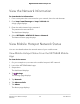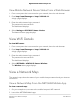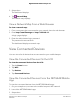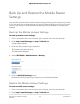User Manual
Table Of Contents
- Contents
- 1. Get Started
- 2. Connect to the Mobile Hotspot
- 3. Manage Battery Usage and Charging
- 4. Manage Your Internet Connection
- 5. Control Internet Access
- 6. Specify Mobile Hotspot Network Settings
- 7. Manage Your Mobile Hotspot Network
- View the Network Information
- View Mobile Hotspot Network Status
- View WiFi Details
- View a Network Map
- View Connected Devices
- Update the Mobile Hotspot Firmware
- Change the admin Password
- Manage SMS Messages
- Back Up and Restore the Mobile Router Settings
- Factory Reset
- Reboot the Mobile Hotspot
- Power Off the Mobile Hotspot
- View Details About Your Mobile Router
- 8. Frequently Asked Questions
- Why can’t my device connect to the mobile hotspot?
- Why can’t I access the Internet?
- Why is the signal indicator always low?
- Why is the download or upload speed slow?
- What do I do if I forget my admin login password?
- How do I disconnect from the mobile broadband network?
- The LCD is not lit. How do I know if the mobile hotspot is still powered on?
- How do I find my computer’s IP address?
- How do I find a device’s MAC address?
- Where can I find more information?
- 9. Troubleshooting
- A. Specifications
Back Up and Restore the Mobile Router
Settings
You can back up and restore mobile hotspot settings. Backing up and restoring is useful
if you use more than one device and you want the same settings on all of your devices.
You can also save your settings before resetting to factory defaults or changing the
settings.
Back Up the Mobile Hotspot Settings
To back up mobile router settings:
1. From a computer that is connected to your network, launch a web browser.
2.
Enter http://attwifimanager or http://192.168.1.1.
A login page displays.
3. Enter the administrator login password.
The password is case-sensitive.
The dashboard displays.
4. Select SETTINGS > Administration > Backup.
5. Click the BACKUP Settings button.
By default, the file (export.cfg) is saved to your Downloads folder.
Restore the Mobile Hotspot Settings
To restore mobile router settings:
1. From a computer that is connected to your network, launch a web browser.
2.
Enter http://attwifimanager or http://192.168.1.1.
User Manual69Manage Your Mobile Hotspot
Network
Nighthawk 5G Mobile Hotspot Pro