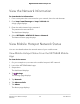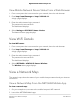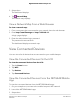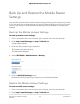User Manual
Table Of Contents
- Contents
- 1. Get Started
- 2. Connect to the Mobile Hotspot
- 3. Manage Battery Usage and Charging
- 4. Manage Your Internet Connection
- 5. Control Internet Access
- 6. Specify Mobile Hotspot Network Settings
- 7. Manage Your Mobile Hotspot Network
- View the Network Information
- View Mobile Hotspot Network Status
- View WiFi Details
- View a Network Map
- View Connected Devices
- Update the Mobile Hotspot Firmware
- Change the admin Password
- Manage SMS Messages
- Back Up and Restore the Mobile Router Settings
- Factory Reset
- Reboot the Mobile Hotspot
- Power Off the Mobile Hotspot
- View Details About Your Mobile Router
- 8. Frequently Asked Questions
- Why can’t my device connect to the mobile hotspot?
- Why can’t I access the Internet?
- Why is the signal indicator always low?
- Why is the download or upload speed slow?
- What do I do if I forget my admin login password?
- How do I disconnect from the mobile broadband network?
- The LCD is not lit. How do I know if the mobile hotspot is still powered on?
- How do I find my computer’s IP address?
- How do I find a device’s MAC address?
- Where can I find more information?
- 9. Troubleshooting
- A. Specifications
3. Click the Install now button.
The update installs. The mobile hotspot reboots automatically and uses the new
software.
Update Firmware From the NETGEAR Mobile App
To update firmware using the NETGEAR Mobile app:
1. On your smartphone, connect to the mobile hotspot’s WiFi network.
2. Launch the NETGEAR Mobile app.
3. Swipe down.
The dashboard displays.
4. Tap Settings
5. Tap CHECK FOR UPDATE.
The mobile hotspot checks for firmware updates. If an updated is available, it is
automatically downloaded.
6. Tap INSTALL UPDATE.
After the update install completes, a success message displays.
Update the Firmware From the Web Page
To update firmware using the mobile hotspot web page:
1. From a computer that is connected to your network, launch a web browser.
2.
Enter http://attwifimanager or http://192.168.1.1.
A login page displays.
3. Enter the administrator login password.
The password is case-sensitive.
The dashboard displays.
4. Click Settings > Administration > Firmware.
If a firmware update is available, a blue INSTALL NEW FIRMWARE link displays on
the right.
5. Click the INSTALL NEW FIRMWARE link.
The update downloads.
6. Follow the onscreen instructions to install the update.
User Manual66Manage Your Mobile Hotspot
Network
Nighthawk 5G Mobile Hotspot Pro