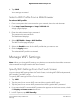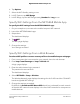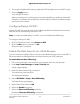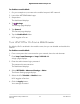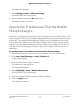User Manual
Table Of Contents
- Contents
- 1. Get Started
- 2. Connect to the Mobile Hotspot
- 3. Manage Battery Usage and Charging
- 4. Manage Your Internet Connection
- 5. Control Internet Access
- 6. Specify Mobile Hotspot Network Settings
- 7. Manage Your Mobile Hotspot Network
- View the Network Information
- View Mobile Hotspot Network Status
- View WiFi Details
- View a Network Map
- View Connected Devices
- Update the Mobile Hotspot Firmware
- Change the admin Password
- Manage SMS Messages
- Back Up and Restore the Mobile Router Settings
- Factory Reset
- Reboot the Mobile Hotspot
- Power Off the Mobile Hotspot
- View Details About Your Mobile Router
- 8. Frequently Asked Questions
- Why can’t my device connect to the mobile hotspot?
- Why can’t I access the Internet?
- Why is the signal indicator always low?
- Why is the download or upload speed slow?
- What do I do if I forget my admin login password?
- How do I disconnect from the mobile broadband network?
- The LCD is not lit. How do I know if the mobile hotspot is still powered on?
- How do I find my computer’s IP address?
- How do I find a device’s MAC address?
- Where can I find more information?
- 9. Troubleshooting
- A. Specifications
Disable the DHCP Server Feature in the
Mobile Hotspot
By default, the mobile hotspot acts as a DHCP server. The router assigns IP, DNS server,
and default gateway addresses to all computers connected to the LAN. The assigned
default gateway address is the LAN address of the router.
You can use another device on your network as the DHCP server, or specify the network
settings of all your computers.
To disable the DHCP server feature in the mobile hotspot:
1. From a computer that is connected to your network, launch a web browser.
2.
Enter http://attwifimanager or http://192.168.1.1.
A login page displays.
3. Enter the administrator login password.
The password is case-sensitive.
The dashboard displays.
4. Select SETTINGS > Setup > Mobile Router Setup.
The ROUTER SETUP page displays.
5. Clear the Use NETGEAR Mobile as DHCP server check box.
6. Click the Apply button
Your settings are saved.
7.
(Optional) If this service is disabled and no other DHCP server is on your network,
set your computer IP addresses manually so that they can access the mobile hotspot.
User Manual60Specify Mobile Hotspot Network
Settings
Nighthawk 5G Mobile Hotspot Pro