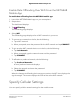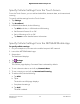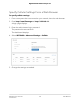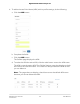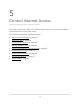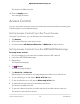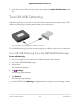User Manual
Table Of Contents
- Contents
- 1. Get Started
- 2. Connect to the Mobile Hotspot
- 3. Manage Battery Usage and Charging
- 4. Manage Your Internet Connection
- 5. Control Internet Access
- 6. Specify Mobile Hotspot Network Settings
- 7. Manage Your Mobile Hotspot Network
- View the Network Information
- View Mobile Hotspot Network Status
- View WiFi Details
- View a Network Map
- View Connected Devices
- Update the Mobile Hotspot Firmware
- Change the admin Password
- Manage SMS Messages
- Back Up and Restore the Mobile Router Settings
- Factory Reset
- Reboot the Mobile Hotspot
- Power Off the Mobile Hotspot
- View Details About Your Mobile Router
- 8. Frequently Asked Questions
- Why can’t my device connect to the mobile hotspot?
- Why can’t I access the Internet?
- Why is the signal indicator always low?
- Why is the download or upload speed slow?
- What do I do if I forget my admin login password?
- How do I disconnect from the mobile broadband network?
- The LCD is not lit. How do I know if the mobile hotspot is still powered on?
- How do I find my computer’s IP address?
- How do I find a device’s MAC address?
- Where can I find more information?
- 9. Troubleshooting
- A. Specifications
Set Up Access Control From a Web Browser
To set up access control:
1. From a computer that is connected to your network, launch a web browser.
2.
Enter http://attwifimanager or http://192.168.1.1.
A login page displays.
3. Enter the administrator login password.
The password is case-sensitive.
The dashboard displays.
4. Select SETTINGS > Security > Access Control.
The Access Control page displays.
5. Select the Enable check box.
6. In the Filter Type menu, select White List or Black List.
Depending on your selection, the page displays an Allow List or a Block List.
7. To add a device to the list, click the ADD button and select the device.
The device is added to the list.
8.
To remove a device from the list, select the device and then click the DELETE button.
The device is removed from the list.
Set Up Client Privacy
You can set up client privacy, to isolate all client data from the data of other clients.
To set up client privacy
1. From a computer that is connected to your network, launch a web browser.
2.
Enter http://attwifimanager or http://192.168.1.1.
A login page displays.
3. Enter the administrator login password.
The password is case-sensitive.
The dashboard displays.
4. Select SETTINGS > Mobile Router Setup.
The Settings page displays.
User Manual39Control Internet Access
Nighthawk 5G Mobile Hotspot Pro