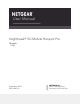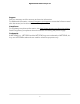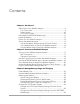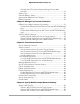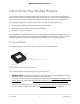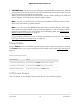User Manual
Table Of Contents
- Contents
- 1. Get Started
- 2. Connect to the Mobile Hotspot
- 3. Manage Battery Usage and Charging
- 4. Manage Your Internet Connection
- 5. Control Internet Access
- 6. Specify Mobile Hotspot Network Settings
- 7. Manage Your Mobile Hotspot Network
- View the Network Information
- View Mobile Hotspot Network Status
- View WiFi Details
- View a Network Map
- View Connected Devices
- Update the Mobile Hotspot Firmware
- Change the admin Password
- Manage SMS Messages
- Back Up and Restore the Mobile Router Settings
- Factory Reset
- Reboot the Mobile Hotspot
- Power Off the Mobile Hotspot
- View Details About Your Mobile Router
- 8. Frequently Asked Questions
- Why can’t my device connect to the mobile hotspot?
- Why can’t I access the Internet?
- Why is the signal indicator always low?
- Why is the download or upload speed slow?
- What do I do if I forget my admin login password?
- How do I disconnect from the mobile broadband network?
- The LCD is not lit. How do I know if the mobile hotspot is still powered on?
- How do I find my computer’s IP address?
- How do I find a device’s MAC address?
- Where can I find more information?
- 9. Troubleshooting
- A. Specifications
Contents
Chapter 1 Get Started
Get to Know Your Mobile Hotspot.....................................................9
Top Front View.................................................................................9
Power Button..................................................................................10
LCD Home Screen.........................................................................10
Download the NETGEAR Mobile App.............................................11
Install the Battery................................................................................12
Power On Your Mobile Hotspot.......................................................13
Set Up the Mobile Hotspot................................................................13
Set Up the Mobile Hotspot Using the Touch Screen.................14
Use a Web Browser to Set Up the Mobile Hotspot...................14
Use the Mobile App to Set Up the Mobile Hotspot...................15
Chapter 2 Connect to the Mobile Hotspot
Connect to the Mobile Hotspot Network........................................17
WiFi Connection.............................................................................17
Tethered Connection....................................................................18
Use the Touch Screen to Access the Mobile Hotspot....................18
Use the NETGEAR Mobile App to Access the Mobile Hotspot....18
Use a Web Browser to Access the Mobile Hotspot........................20
Access the Moble Router Directly From the Touch Screen..........21
Log Out of the Mobile Hotspot Web UI...........................................21
Chapter 3 Manage Battery Usage and Charging
Extend Battery Life..............................................................................23
Use the Mobile Hotspot Without a Battery......................................23
Recharge the Battery..........................................................................23
Quick Charge the Battery.............................................................24
Recharge the Battery From a Wall Socket..................................24
Recharge the Battery From a Computer USB Port....................25
Use the USB Type C Cable to Charge Only................................25
Change the LCD Screen Display......................................................26
Change the LCD Screen Display Settings From the Touch
Screen..............................................................................................26
Change the LCD Screen Display Settings From the NETGEAR
Mobile App.....................................................................................26
3