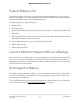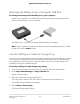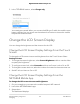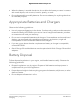User Manual
Table Of Contents
- Contents
- 1. Get Started
- 2. Connect to the Mobile Hotspot
- 3. Manage Battery Usage and Charging
- 4. Manage Your Internet Connection
- 5. Control Internet Access
- 6. Specify Mobile Hotspot Network Settings
- 7. Manage Your Mobile Hotspot Network
- View the Network Information
- View Mobile Hotspot Network Status
- View WiFi Details
- View a Network Map
- View Connected Devices
- Update the Mobile Hotspot Firmware
- Change the admin Password
- Manage SMS Messages
- Back Up and Restore the Mobile Router Settings
- Factory Reset
- Reboot the Mobile Hotspot
- Power Off the Mobile Hotspot
- View Details About Your Mobile Router
- 8. Frequently Asked Questions
- Why can’t my device connect to the mobile hotspot?
- Why can’t I access the Internet?
- Why is the signal indicator always low?
- Why is the download or upload speed slow?
- What do I do if I forget my admin login password?
- How do I disconnect from the mobile broadband network?
- The LCD is not lit. How do I know if the mobile hotspot is still powered on?
- How do I find my computer’s IP address?
- How do I find a device’s MAC address?
- Where can I find more information?
- 9. Troubleshooting
- A. Specifications
5. In the TETHERING section, select Charge only.
Your settings are saved. When you connect the USB type C cable, the mobile router
battery charges, but you cannot use the tethered connection to access the mobile
hotspot with a web browser.
Change the LCD Screen Display
You can change the brightness and the time-out for the LCD.
Change the LCD Screen Display Settings From the Touch
Screen
To change the LCD screen time-out and brightness from the Touch Screen Select
Settings>Screen.
1. To change the screen brightness, select Screen Brightness and then use the slider
to specify the brightness.
2.
To configure screen lock, select Passcode and then set Screen Lock to On or Off.
3.
To change the screen time-out, select the number of minutes for the screen time-out.
4.
Set WiFi Info on Home to On or Off.
Change the LCD Screen Display Settings From the
NETGEAR Mobile App
To change the LCD screen time-out and brightness:
1. On your smartphone, connect to the mobile hotspot’s WiFi network.
2. Launch the NETGEAR Mobile app.
3. Swipe down.
The dashboard displays.
User Manual26Manage Battery Usage and
Charging
Nighthawk 5G Mobile Hotspot Pro