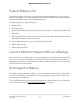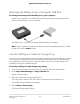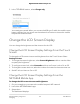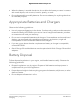User Manual
Table Of Contents
- Contents
- 1. Get Started
- 2. Connect to the Mobile Hotspot
- 3. Manage Battery Usage and Charging
- 4. Manage Your Internet Connection
- 5. Control Internet Access
- 6. Specify Mobile Hotspot Network Settings
- 7. Manage Your Mobile Hotspot Network
- View the Network Information
- View Mobile Hotspot Network Status
- View WiFi Details
- View a Network Map
- View Connected Devices
- Update the Mobile Hotspot Firmware
- Change the admin Password
- Manage SMS Messages
- Back Up and Restore the Mobile Router Settings
- Factory Reset
- Reboot the Mobile Hotspot
- Power Off the Mobile Hotspot
- View Details About Your Mobile Router
- 8. Frequently Asked Questions
- Why can’t my device connect to the mobile hotspot?
- Why can’t I access the Internet?
- Why is the signal indicator always low?
- Why is the download or upload speed slow?
- What do I do if I forget my admin login password?
- How do I disconnect from the mobile broadband network?
- The LCD is not lit. How do I know if the mobile hotspot is still powered on?
- How do I find my computer’s IP address?
- How do I find a device’s MAC address?
- Where can I find more information?
- 9. Troubleshooting
- A. Specifications
Quick Charge the Battery
The mobile hotspot supports Quick Charge 2.0 technology. You can charge the mobile
hotspot battery with a Quick Charge–certified power adapter, which charges the battery
up to 75 percent faster than regular power adapters by increasing the charging power.
The current rating on the Quick Charge–certified power adapter must be greater than
1.5A.
Recharge the Battery From a Wall Socket
To recharge the battery from a wall socket:
1.
Attach one end of the micro USB cable to the connector on the right on the mobile
hotspot and attach the other end to the wall charger (included).
2. Plug the wall charger into a wall socket.
The Battery icon on the LCD indicates that the battery is charging.
Note: The battery continues to charge when the mobile hotspot is powered off.
If your battery does not charge, check the following:
•
Is the mobile hotspot hot? If you are in a low-coverage area, are transferring a
lot of data, or left the mobile hotspot in a hot location, the internal temperature
of the mobile hotspot can rise above 45°C. In these conditions, the rate of battery
charging is reduced, or at 50ºC or above the battery cannot be charged due to
safety limits with lithium-ion battery technology.
•
Make sure that the USB cable and the AC wall charger are connected securely
and are working correctly.
•
If the wall socket is controlled by a switch, make sure that the switch is in the
power-on position.
User Manual24Manage Battery Usage and
Charging
Nighthawk 5G Mobile Hotspot Pro