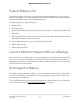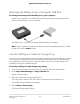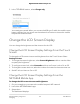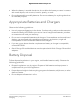User Manual
Table Of Contents
- Contents
- 1. Get Started
- 2. Connect to the Mobile Hotspot
- 3. Manage Battery Usage and Charging
- 4. Manage Your Internet Connection
- 5. Control Internet Access
- 6. Specify Mobile Hotspot Network Settings
- 7. Manage Your Mobile Hotspot Network
- View the Network Information
- View Mobile Hotspot Network Status
- View WiFi Details
- View a Network Map
- View Connected Devices
- Update the Mobile Hotspot Firmware
- Change the admin Password
- Manage SMS Messages
- Back Up and Restore the Mobile Router Settings
- Factory Reset
- Reboot the Mobile Hotspot
- Power Off the Mobile Hotspot
- View Details About Your Mobile Router
- 8. Frequently Asked Questions
- Why can’t my device connect to the mobile hotspot?
- Why can’t I access the Internet?
- Why is the signal indicator always low?
- Why is the download or upload speed slow?
- What do I do if I forget my admin login password?
- How do I disconnect from the mobile broadband network?
- The LCD is not lit. How do I know if the mobile hotspot is still powered on?
- How do I find my computer’s IP address?
- How do I find a device’s MAC address?
- Where can I find more information?
- 9. Troubleshooting
- A. Specifications
Extend Battery Life
The mobile hotspot, by default, is configured to optimize battery life. If your mobile
hotspot is plugged in for an extended period of time, the mobile hotspot automatically
reduces charging levels to help protect battery life.
The following factors affect battery life:
•
Standby time
•
Data throughput
•
Mobile broadband signal strength (the better the signal, the longer the battery life)
•
WiFi range
•
Dual-band WiFi (when all of your devices support 5 GHz WiFi, dual-band WiFi allows
faster downloads but uses more power)
To extend the battery life, use any of the following methods:
•
Adjust WiFi settings.
•
Adjust display settings.
Use the Mobile Hotspot Without a Battery
If you connect your mobile hotspot to a power adapter that supports Quick Charge 2.0
or 3.0, you can remove the battery. We recommend operating without the battery in
applications where the mobile hotspot is used for extended periods, such as using the
mobile hotspot as a fixed router.
Recharge the Battery
The battery comes partially charged. You can recharge the battery from a wall socket
or from the USB port on your computer. Recharging from a wall socket is faster than
recharging from a USB port.
Turn off USB tethering if you only want to charge your mobile router with your computer.
For more information, see Turn Off USB Tethering on page 40.
User Manual23Manage Battery Usage and
Charging
Nighthawk 5G Mobile Hotspot Pro