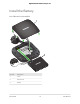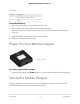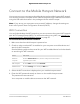User Manual
Table Of Contents
- Contents
- 1. Get Started
- 2. Connect to the Mobile Hotspot
- 3. Manage Battery Usage and Charging
- 4. Manage Your Internet Connection
- 5. Control Internet Access
- 6. Specify Mobile Hotspot Network Settings
- 7. Manage Your Mobile Hotspot Network
- View the Network Information
- View Mobile Hotspot Network Status
- View WiFi Details
- View a Network Map
- View Connected Devices
- Update the Mobile Hotspot Firmware
- Change the admin Password
- Manage SMS Messages
- Back Up and Restore the Mobile Router Settings
- Factory Reset
- Reboot the Mobile Hotspot
- Power Off the Mobile Hotspot
- View Details About Your Mobile Router
- 8. Frequently Asked Questions
- Why can’t my device connect to the mobile hotspot?
- Why can’t I access the Internet?
- Why is the signal indicator always low?
- Why is the download or upload speed slow?
- What do I do if I forget my admin login password?
- How do I disconnect from the mobile broadband network?
- The LCD is not lit. How do I know if the mobile hotspot is still powered on?
- How do I find my computer’s IP address?
- How do I find a device’s MAC address?
- Where can I find more information?
- 9. Troubleshooting
- A. Specifications
Tethered Connection
To connect the mobile hotspot to the USB port on your computer:
Attach one end of the USB (type C) cable to the mobile hotspot and plug the other
end into the USB port on your computer.
Your computer automatically connects to the mobile hotspot LAN (local area network).
The first time you connect this way, your computer might display notifications about
detecting a new device.
Note: If you want to use data offloading with a tethered USB connection, use WiFi
offloading instead of Ethernet offloading. Tethered USB access is not supported
during Ethernet offloading. For more information about offloading, see Offload Your
Mobile Internet Connection on page 31.
Use the Touch Screen to Access the Mobile
Hotspot
The first time you start the mobile hotspot, you can set the admin password using the
Touch Screen or access the mobile hotspot directly.
Use the NETGEAR Mobile App to Access the
Mobile Hotspot
You use the NETGEAR Mobile app to set up the mobile hotspot. After initial setup, you
can launch the app again and use it to log in to the mobile hotspot to view or change
its settings.
User Manual18Connect to the Mobile Hotspot
Nighthawk 5G Mobile Hotspot Pro