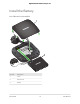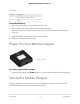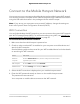User Manual
Table Of Contents
- Contents
- 1. Get Started
- 2. Connect to the Mobile Hotspot
- 3. Manage Battery Usage and Charging
- 4. Manage Your Internet Connection
- 5. Control Internet Access
- 6. Specify Mobile Hotspot Network Settings
- 7. Manage Your Mobile Hotspot Network
- View the Network Information
- View Mobile Hotspot Network Status
- View WiFi Details
- View a Network Map
- View Connected Devices
- Update the Mobile Hotspot Firmware
- Change the admin Password
- Manage SMS Messages
- Back Up and Restore the Mobile Router Settings
- Factory Reset
- Reboot the Mobile Hotspot
- Power Off the Mobile Hotspot
- View Details About Your Mobile Router
- 8. Frequently Asked Questions
- Why can’t my device connect to the mobile hotspot?
- Why can’t I access the Internet?
- Why is the signal indicator always low?
- Why is the download or upload speed slow?
- What do I do if I forget my admin login password?
- How do I disconnect from the mobile broadband network?
- The LCD is not lit. How do I know if the mobile hotspot is still powered on?
- How do I find my computer’s IP address?
- How do I find a device’s MAC address?
- Where can I find more information?
- 9. Troubleshooting
- A. Specifications
Set Up the Mobile Hotspot Using the Touch Screen
The first time you start the mobile hotspot, you can set the admin password, and change
the WiFi name and WiFi password, using the Touch Screen.
1. Press and hold the Power button for 3 seconds.
To better safeguard your network, the first time you turn on your mobile hotspot,
you are asked to set up your login credentials.
2. Follow the onscreen instructions to custoize your settings.
You can change settings such as the WiFi password, WiFi Manager login password,
and WiFi standby time. The default WiFi Manager admin login password is attadmin.
The default WiFi password is on the label inside the battery compartment.
Use a Web Browser to Set Up the Mobile Hotspot
To set up the mobile router:
1. Connect your computer to the mobile hotspot WiFi network.
To view the mobile hotspot WiFi network name, tap the Power button to wake up
the LCD.
Note: You can also use a tethered connection to access the mobile hotspot from a
computer. For information about how to do this, see Tethered Connection on page
18.
2. Launch a web browser.
3.
Enter http://attwifimanager or http://192.168.1.1.
You are prompted to change the password for the admin user name and to change
the WiFi name and WiFi password.
Note: The default password for the admin user name is admin. We strongly
recommend that you change this password to a more secure password.
4. Follow the onscreen instructions to set up your mobile router.
User Manual14Get Started
Nighthawk 5G Mobile Hotspot Pro