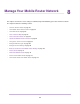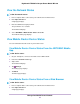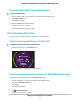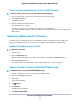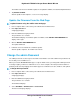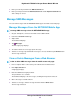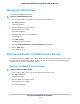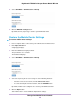User Manual
Table Of Contents
- Contents
- 1. Get Started
- 2. Connect to the Mobile Router
- 3. Manage Battery Usage and Charging
- 4. Manage Your Internet Connection
- 5. Control Internet Access
- 6. Specify Mobile Router Network Settings
- 7. Share Media and Storage
- 8. Manage Your Mobile Router Network
- View the Network Status
- View Mobile Router Device Status
- View WiFi Details
- View a Network Map
- View Connected Devices
- Update the Mobile Router Firmware
- Change the admin Password
- Manage SMS Messages
- Manage the LED Settings
- Back Up and Restore the Mobile Router Settings
- Factory Reset
- Reboot the Mobile Router
- Power Off the Mobile Router
- View Details About Your Mobile Router
- 9. Frequently Asked Questions
- Why can’t my device connect to the mobile router?
- Why can’t I access the Internet?
- Why is the signal indicator always low?
- Why is the download or upload speed slow?
- What do I do if I forget my admin login password?
- How do I disconnect from the mobile broadband network?
- The LCD is not lit. How do I know if the mobile router is still powered on?
- How do I find my computer’s IP address?
- How do I find a device’s MAC address?
- Where can I find more information?
- 10. Troubleshooting
- A. Specifications
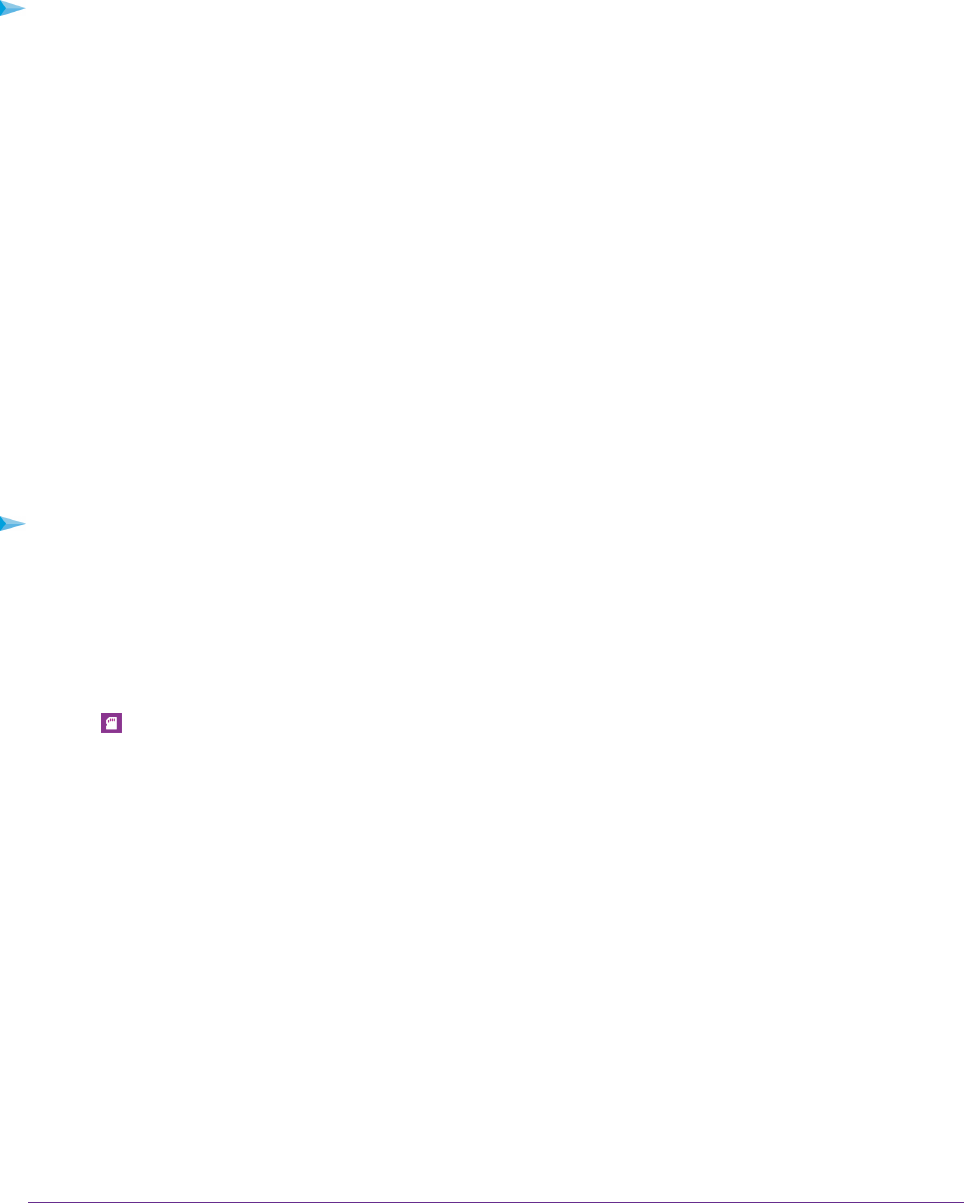
Use MacOS Finder to Manage Files on the Mobile Router
You can manage files on the mobile router by using MacOS Finder.
To use MacOS Finder to manage files on the mobile router:
1. On your Mac computer, connect to the mobile router’s WiFi network.
2. Open Finder.
3. From the main menu, select Go > Connect to Server.
A pop-up window opens.
4. In the Server Address field, enter smb://192.168.1.1
5. Click the Connect button.
You can now navigate to and manage files on an SD card that is inserted in the mobile router or on a
USB storage device that is connected to the mobile router.
Play Media
The NETGEAR Mobile app includes a MyMedia shortcut that displays categories of supported media types
to play back.You can connect any DLNA-compatible client to the mobile router. This includes computers
running Windows Media Player and other DLNA–enabled devices such as smart TVs.
To play media using the NETGEAR Mobile app:
1. On your smartphone, connect to the mobile router’s WiFi network.
2. Launch the NETGEAR Mobile app.
3. Swipe down.
The dashboard displays.
4.
Tap Storage.
The Storage page displays the used and available storage for each connected device.
5. Tap MyMedia.
The MyMedia shortcut displays categories of supported media types to play back.
6. Select the media to play.
You are prompted to select an app on which to play your media.
7. Select the app on which to play the media.
The media plays on the selected app.
Share Media and Storage
61
Nighthawk LTE Mobile Hotspot Router Model MR1100