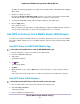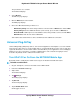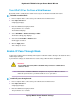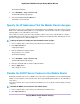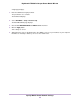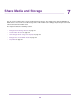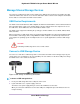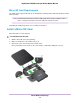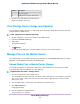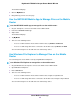User Manual
Table Of Contents
- Contents
- 1. Get Started
- 2. Connect to the Mobile Router
- 3. Manage Battery Usage and Charging
- 4. Manage Your Internet Connection
- 5. Control Internet Access
- 6. Specify Mobile Router Network Settings
- 7. Share Media and Storage
- 8. Manage Your Mobile Router Network
- View the Network Status
- View Mobile Router Device Status
- View WiFi Details
- View a Network Map
- View Connected Devices
- Update the Mobile Router Firmware
- Change the admin Password
- Manage SMS Messages
- Manage the LED Settings
- Back Up and Restore the Mobile Router Settings
- Factory Reset
- Reboot the Mobile Router
- Power Off the Mobile Router
- View Details About Your Mobile Router
- 9. Frequently Asked Questions
- Why can’t my device connect to the mobile router?
- Why can’t I access the Internet?
- Why is the signal indicator always low?
- Why is the download or upload speed slow?
- What do I do if I forget my admin login password?
- How do I disconnect from the mobile broadband network?
- The LCD is not lit. How do I know if the mobile router is still powered on?
- How do I find my computer’s IP address?
- How do I find a device’s MAC address?
- Where can I find more information?
- 10. Troubleshooting
- A. Specifications
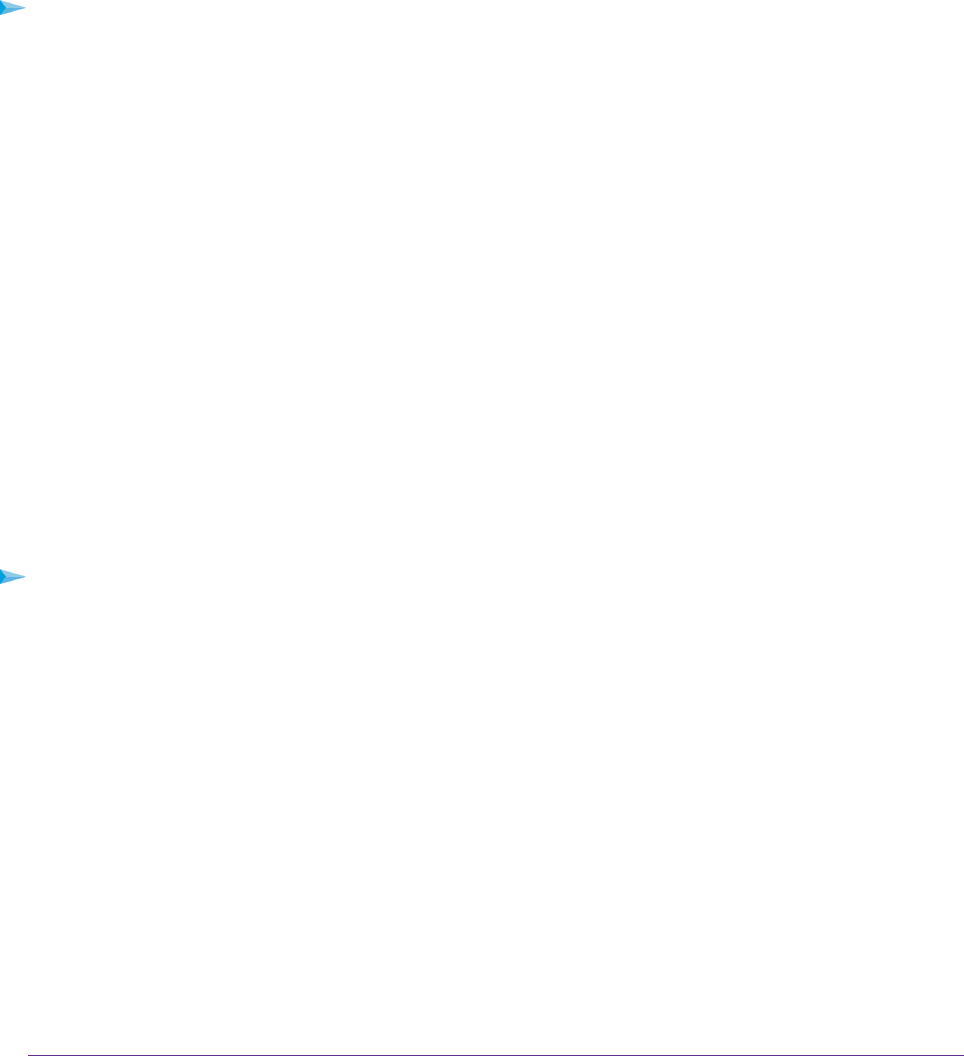
The dashboard displays.
5. Click the MyMedia tab.
6. Drag and drop your files on to the page.
Use the NETGEAR Mobile App to Manage Files on the Mobile
Router
To use the NETGEAR mobile app to manage files on the mobile router:
1. On your smartphone, connect to the mobile router’s WiFi network.
2. Launch the NETGEAR Mobile app.
3. Swipe down.
The dashboard displays.
4. Tap MyMedia.
5. Take one of the following actions:
• To access an SD card that is inserted in the mobile router, tap All Files on SD Card.
• To access a USB storage drive that is connected to the mobile router, tap All Files on USB.
You can now manage files on the SD card or the USB storage device.
Use Windows File Explorer to Manage Files on the Mobile
Router
You can manage files on the mobile router by using Windows File Explorer.
To use Windows File Explorer to manage files on the mobile router:
1. On your Windows-based computer, connect to the mobile router’s WiFi network.
2. Open Windows File Explorer.
3. Enter \\192.168.1.1.
4. Take one of the following actions:
• To access an SD card that is inserted in the mobile router, navigate to mymedia\card.
• To access a USB storage drive that is connected to the mobile router, navigate to mymedia\usb.
You can now manage files on the SD card or the USB storage device.
Share Media and Storage
60
Nighthawk LTE Mobile Hotspot Router Model MR1100