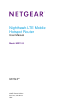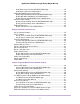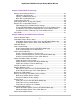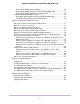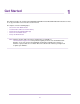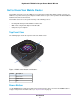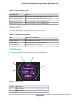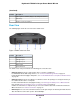User Manual
Table Of Contents
- Contents
- 1. Get Started
- 2. Connect to the Mobile Router
- 3. Manage Battery Usage and Charging
- 4. Manage Your Internet Connection
- 5. Control Internet Access
- 6. Specify Mobile Router Network Settings
- 7. Share Media and Storage
- 8. Manage Your Mobile Router Network
- View the Network Status
- View Mobile Router Device Status
- View WiFi Details
- View a Network Map
- View Connected Devices
- Update the Mobile Router Firmware
- Change the admin Password
- Manage SMS Messages
- Manage the LED Settings
- Back Up and Restore the Mobile Router Settings
- Factory Reset
- Reboot the Mobile Router
- Power Off the Mobile Router
- View Details About Your Mobile Router
- 9. Frequently Asked Questions
- Why can’t my device connect to the mobile router?
- Why can’t I access the Internet?
- Why is the signal indicator always low?
- Why is the download or upload speed slow?
- What do I do if I forget my admin login password?
- How do I disconnect from the mobile broadband network?
- The LCD is not lit. How do I know if the mobile router is still powered on?
- How do I find my computer’s IP address?
- How do I find a device’s MAC address?
- Where can I find more information?
- 10. Troubleshooting
- A. Specifications

Power Off the Mobile Router Manually............................................................73
Power Off the Mobile Router From the NETGEAR Mobile App.......................73
Power Off the Mobile Router From a Web Browser.........................................74
View Details About Your Mobile Router................................................................74
View Mobile Router Details From the NETGEAR Mobile App.........................74
View Mobile Router Details From a Web Browser...........................................75
Chapter 9 Frequently Asked Questions
Why can’t my device connect to the mobile router?.............................................77
Why can’t I access the Internet?..........................................................................77
Why is the signal indicator always low?...............................................................77
Why is the download or upload speed slow?.......................................................77
What do I do if I forget my admin login password?..............................................78
How do I disconnect from the mobile broadband network?.................................78
The LCD is not lit. How do I know if the mobile router is still powered on?..........78
How do I find my computer’s IP address?............................................................78
How do I find my computer’s IP address on a Windows 7, Windows Vista, or
Windows XP device?.......................................................................................79
How do I find my computer’s IP address on a Windows 8 device?.................79
How do I find my computer’s IP address on a Mac OS X device?..................79
How do I find my computer’s IP address on devices running other operating
systems?.........................................................................................................79
How do I find a device’s MAC address?...............................................................80
How do I find a device’s MAC address on a Windows 7, Vista , or XP
device?............................................................................................................80
How do I find a device’s MAC address on a Windows 8 device?....................80
How do I find a device’s MAC address on a Mac OS X device?.....................80
Where can I find more information?.....................................................................81
Chapter 10 Troubleshooting
Diagnostics..........................................................................................................83
The WiFi Network Name Is Not in the List of Networks.......................................83
The No Signal Icon Displays................................................................................83
Cannot Log In to the Mobile Router Using a VPN................................................83
The Mobile Router Cannot Connect to a Computer Running Windows Vista......84
The Mobile Router Does Not Connect to the Cellular Network............................84
Appendix A Specifications
Mechanical Specifications....................................................................................86
Environmental Specifications...............................................................................86
Supported RF Bands...........................................................................................86
6
Nighthawk LTE Mobile Hotspot Router Model MR1100