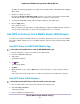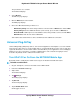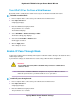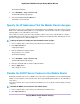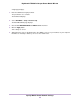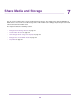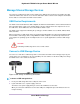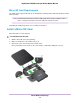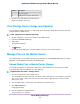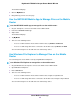User Manual
Table Of Contents
- Contents
- 1. Get Started
- 2. Connect to the Mobile Router
- 3. Manage Battery Usage and Charging
- 4. Manage Your Internet Connection
- 5. Control Internet Access
- 6. Specify Mobile Router Network Settings
- 7. Share Media and Storage
- 8. Manage Your Mobile Router Network
- View the Network Status
- View Mobile Router Device Status
- View WiFi Details
- View a Network Map
- View Connected Devices
- Update the Mobile Router Firmware
- Change the admin Password
- Manage SMS Messages
- Manage the LED Settings
- Back Up and Restore the Mobile Router Settings
- Factory Reset
- Reboot the Mobile Router
- Power Off the Mobile Router
- View Details About Your Mobile Router
- 9. Frequently Asked Questions
- Why can’t my device connect to the mobile router?
- Why can’t I access the Internet?
- Why is the signal indicator always low?
- Why is the download or upload speed slow?
- What do I do if I forget my admin login password?
- How do I disconnect from the mobile broadband network?
- The LCD is not lit. How do I know if the mobile router is still powered on?
- How do I find my computer’s IP address?
- How do I find a device’s MAC address?
- Where can I find more information?
- 10. Troubleshooting
- A. Specifications
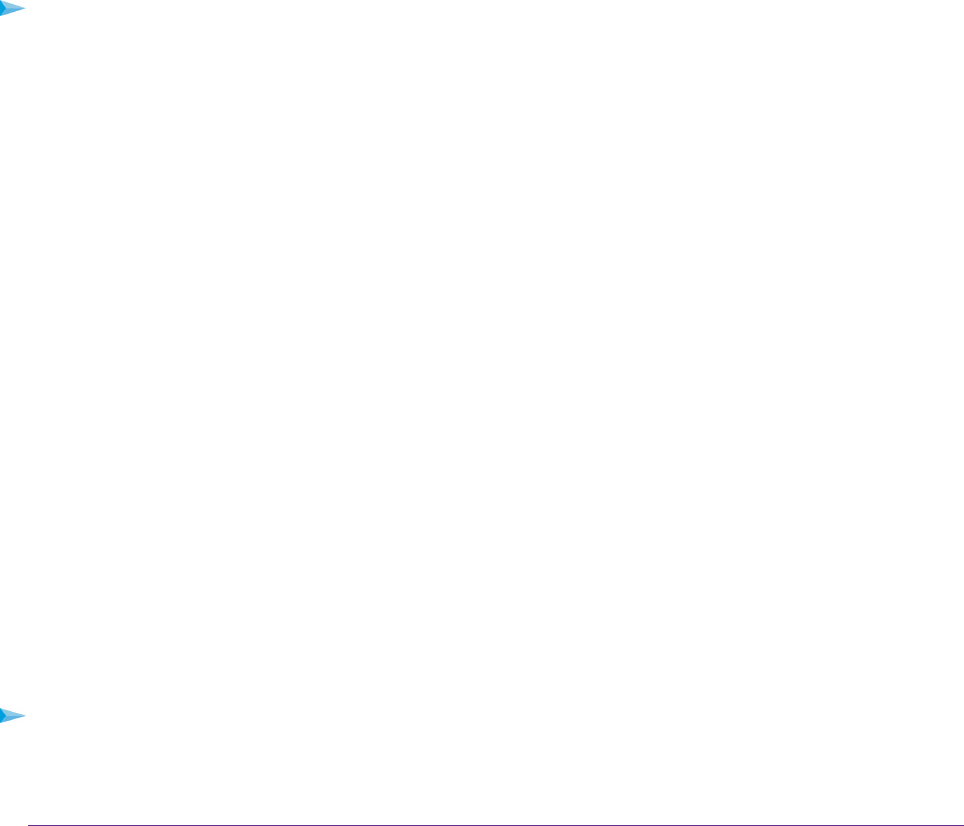
The dashboard displays.
4. Select SETTINGS > Setup > Router Setup.
The ROUTER SETUP page displays.
5. Select the IP PASSTHROUGH ON button.
The default selection is AUTO.
Specify the IP Addresses That the Mobile Router Assigns
By default, the router acts as a Dynamic Host Configuration Protocol (DHCP) server.The router assigns IP,
DNS server, and default gateway addresses to all computers connected to the LAN. The assigned default
gateway address is the LAN address of the router.
These addresses must be part of the same IP address subnet as the router’s LAN IP address. Using the
default addressing scheme, define a range between 192.168.1.2 and 192.168.1.254, although you can save
part of the range for devices with fixed addresses.
To specify the pool of IP addresses that the mobile router assigns:
1. From a computer that is connected to your network, launch a web browser.
2. Enter http://192.168.1.1.
A login page displays.
3. Enter the administrator login password.
The password is case-sensitive.
The dashboard displays.
4. Select SETTINGS > Setup > Router Setup.
The ROUTER SETUP page displays.
5. Enter the starting IP address and the ending IP address.
6. Click the Apply button.
Your settings are saved.
Disable the DHCP Server Feature in the Mobile Router
By default, the mobile router acts as a DHCP server.The router assigns IP, DNS server, and default gateway
addresses to all computers connected to the LAN.The assigned default gateway address is the LAN address
of the router.
You can use another device on your network as the DHCP server, or specify the network settings of all your
computers.
To disable the DHCP server feature in the mobile router:
1. From a computer that is connected to your network, launch a web browser.
2. Enter http://192.168.1.1.
Specify Mobile Router Network Settings
54
Nighthawk LTE Mobile Hotspot Router Model MR1100