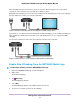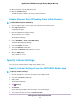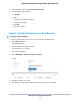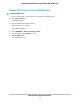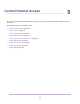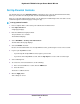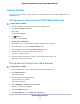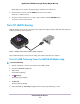User Manual
Table Of Contents
- Contents
- 1. Get Started
- 2. Connect to the Mobile Router
- 3. Manage Battery Usage and Charging
- 4. Manage Your Internet Connection
- 5. Control Internet Access
- 6. Specify Mobile Router Network Settings
- 7. Share Media and Storage
- 8. Manage Your Mobile Router Network
- View the Network Status
- View Mobile Router Device Status
- View WiFi Details
- View a Network Map
- View Connected Devices
- Update the Mobile Router Firmware
- Change the admin Password
- Manage SMS Messages
- Manage the LED Settings
- Back Up and Restore the Mobile Router Settings
- Factory Reset
- Reboot the Mobile Router
- Power Off the Mobile Router
- View Details About Your Mobile Router
- 9. Frequently Asked Questions
- Why can’t my device connect to the mobile router?
- Why can’t I access the Internet?
- Why is the signal indicator always low?
- Why is the download or upload speed slow?
- What do I do if I forget my admin login password?
- How do I disconnect from the mobile broadband network?
- The LCD is not lit. How do I know if the mobile router is still powered on?
- How do I find my computer’s IP address?
- How do I find a device’s MAC address?
- Where can I find more information?
- 10. Troubleshooting
- A. Specifications
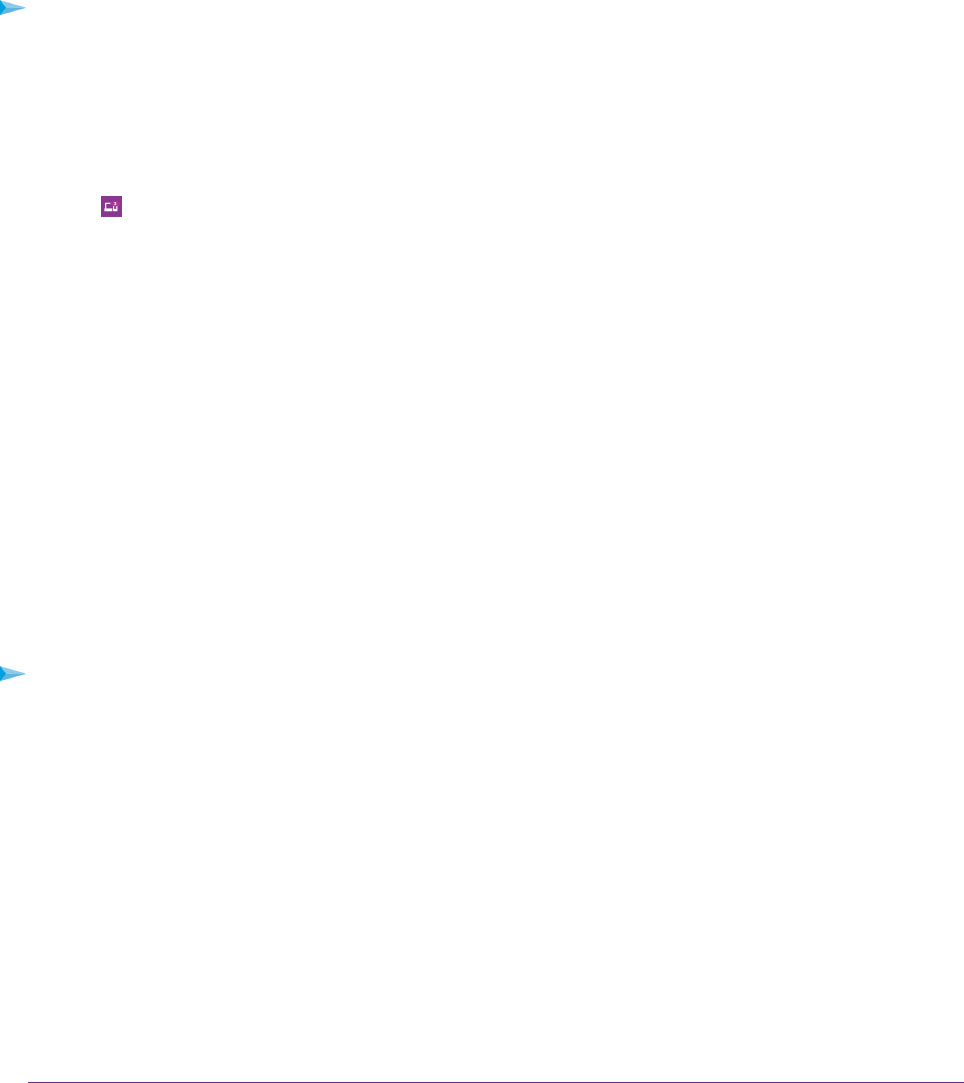
Access Control
You can use access control to set up a list of devices to be blocked from accessing the mobile router or to
be allowed access.
Set Up Access Control From the NETGEAR Mobile App
To set up access control:
1. On your smartphone, connect to the mobile router’s WiFi network.
2. Launch the NETGEAR Mobile app.
3. Swipe down.
The dashboard displays.
4.
Tap Devices.
The Devices page displays.
5. Tap Block List or Allow List.
Depending on your selection, the page displays an Allow List or a Block List.
6. To turn blocking on or off, tap the Block all in list slider.
7. To turn an allow list on or off, tap the Allow only in list slider.
8. To add a device to the list, tap + and select the device.
The device is added to the list.
9. To remove a device from the list, select the device and then tap the trash can.
The device is removed from the list.
Set Up Access Control From a Web Browser
To set up access control:
1. From a computer that is connected to your network, launch a web browser.
2. Enter http://192.168.1.1.
A login page displays.
3. Enter the administrator login password.
The password is case-sensitive.
The dashboard displays.
4. Select SETTINGS > Security > Access Control.
The Access Control page displays.
5. Select the Enable check box.
6. In the Filter Type menu, select Allow List or Block List.
Control Internet Access
39
Nighthawk LTE Mobile Hotspot Router Model MR1100