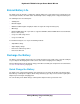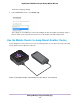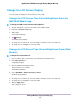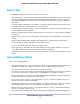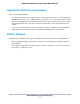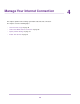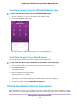User Manual
Table Of Contents
- Contents
- 1. Get Started
- 2. Connect to the Mobile Router
- 3. Manage Battery Usage and Charging
- 4. Manage Your Internet Connection
- 5. Control Internet Access
- 6. Specify Mobile Router Network Settings
- 7. Share Media and Storage
- 8. Manage Your Mobile Router Network
- View the Network Status
- View Mobile Router Device Status
- View WiFi Details
- View a Network Map
- View Connected Devices
- Update the Mobile Router Firmware
- Change the admin Password
- Manage SMS Messages
- Manage the LED Settings
- Back Up and Restore the Mobile Router Settings
- Factory Reset
- Reboot the Mobile Router
- Power Off the Mobile Router
- View Details About Your Mobile Router
- 9. Frequently Asked Questions
- Why can’t my device connect to the mobile router?
- Why can’t I access the Internet?
- Why is the signal indicator always low?
- Why is the download or upload speed slow?
- What do I do if I forget my admin login password?
- How do I disconnect from the mobile broadband network?
- The LCD is not lit. How do I know if the mobile router is still powered on?
- How do I find my computer’s IP address?
- How do I find a device’s MAC address?
- Where can I find more information?
- 10. Troubleshooting
- A. Specifications
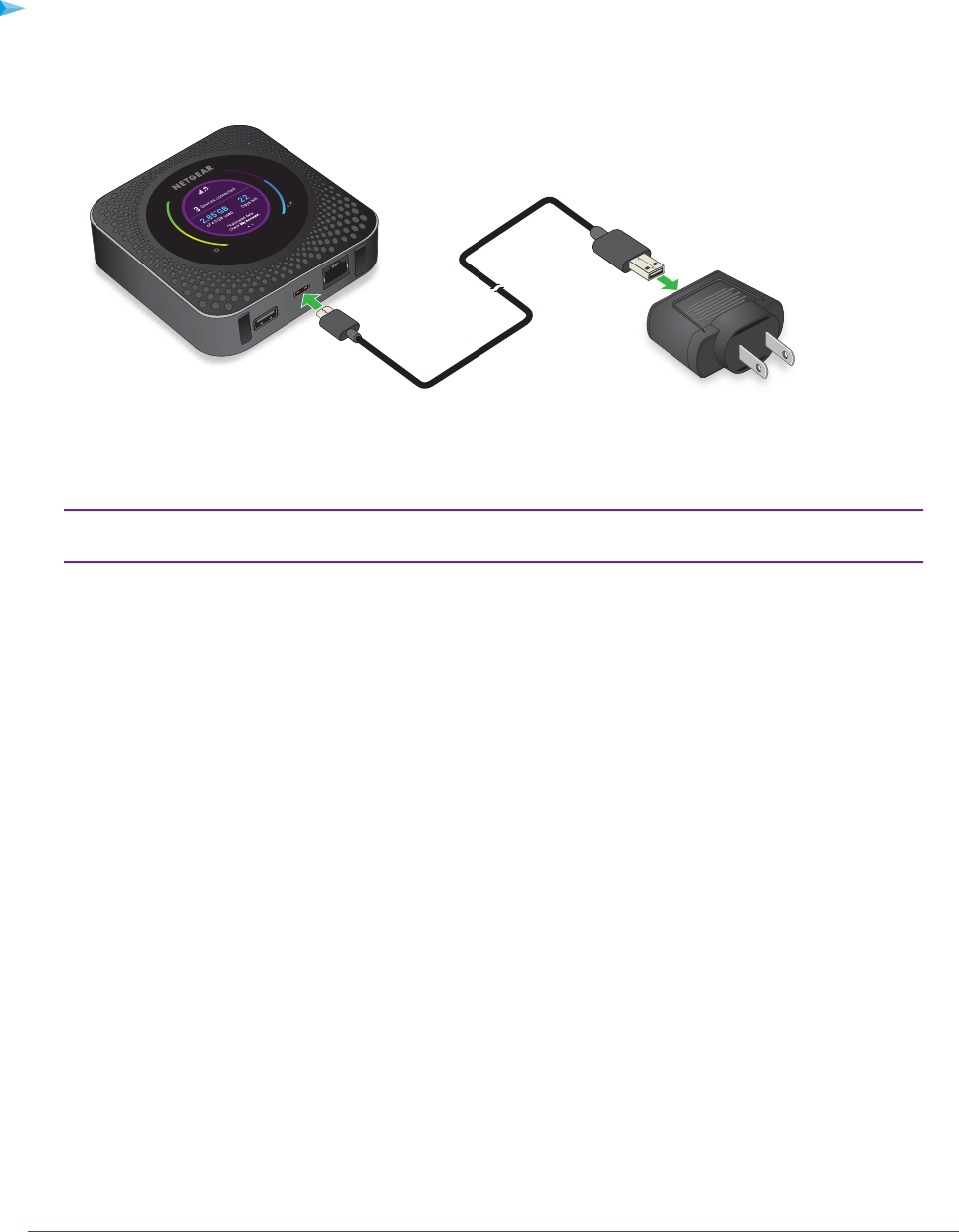
Recharge the Battery From a Wall Socket
To recharge the battery from a wall socket:
1. Attach one end of the micro USB cable to the connector on the right on the mobile router and attach
the other end to the wall charger (included).
2. Plug the wall charger into a wall socket.
The Battery bar on the LCD indicates that the battery is charging.
The battery continues to charge when the mobile router is powered off.Note
If your battery does not charge, check the following:
• Is the mobile router hot? If you are in a low-coverage area, are transferring a lot of data, or left the
mobile router in a hot location, the internal temperature of the mobile router can rise above 45°C.
In these conditions, the battery cannot be charged due to safety limits with lithium-ion battery
technology.
• Make sure that the USB cable and the AC wall charger are connected securely and are working
correctly.
• If the wall socket is controlled by a switch, make sure that the switch is in the power-on position.
Manage Battery Usage and Charging
22
Nighthawk LTE Mobile Hotspot Router Model MR1100