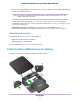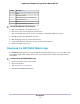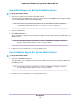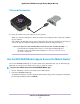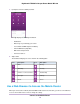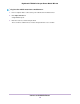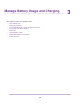User Manual
Table Of Contents
- Contents
- 1. Get Started
- 2. Connect to the Mobile Router
- 3. Manage Battery Usage and Charging
- 4. Manage Your Internet Connection
- 5. Control Internet Access
- 6. Specify Mobile Router Network Settings
- 7. Share Media and Storage
- 8. Manage Your Mobile Router Network
- View the Network Status
- View Mobile Router Device Status
- View WiFi Details
- View a Network Map
- View Connected Devices
- Update the Mobile Router Firmware
- Change the admin Password
- Manage SMS Messages
- Manage the LED Settings
- Back Up and Restore the Mobile Router Settings
- Factory Reset
- Reboot the Mobile Router
- Power Off the Mobile Router
- View Details About Your Mobile Router
- 9. Frequently Asked Questions
- Why can’t my device connect to the mobile router?
- Why can’t I access the Internet?
- Why is the signal indicator always low?
- Why is the download or upload speed slow?
- What do I do if I forget my admin login password?
- How do I disconnect from the mobile broadband network?
- The LCD is not lit. How do I know if the mobile router is still powered on?
- How do I find my computer’s IP address?
- How do I find a device’s MAC address?
- Where can I find more information?
- 10. Troubleshooting
- A. Specifications
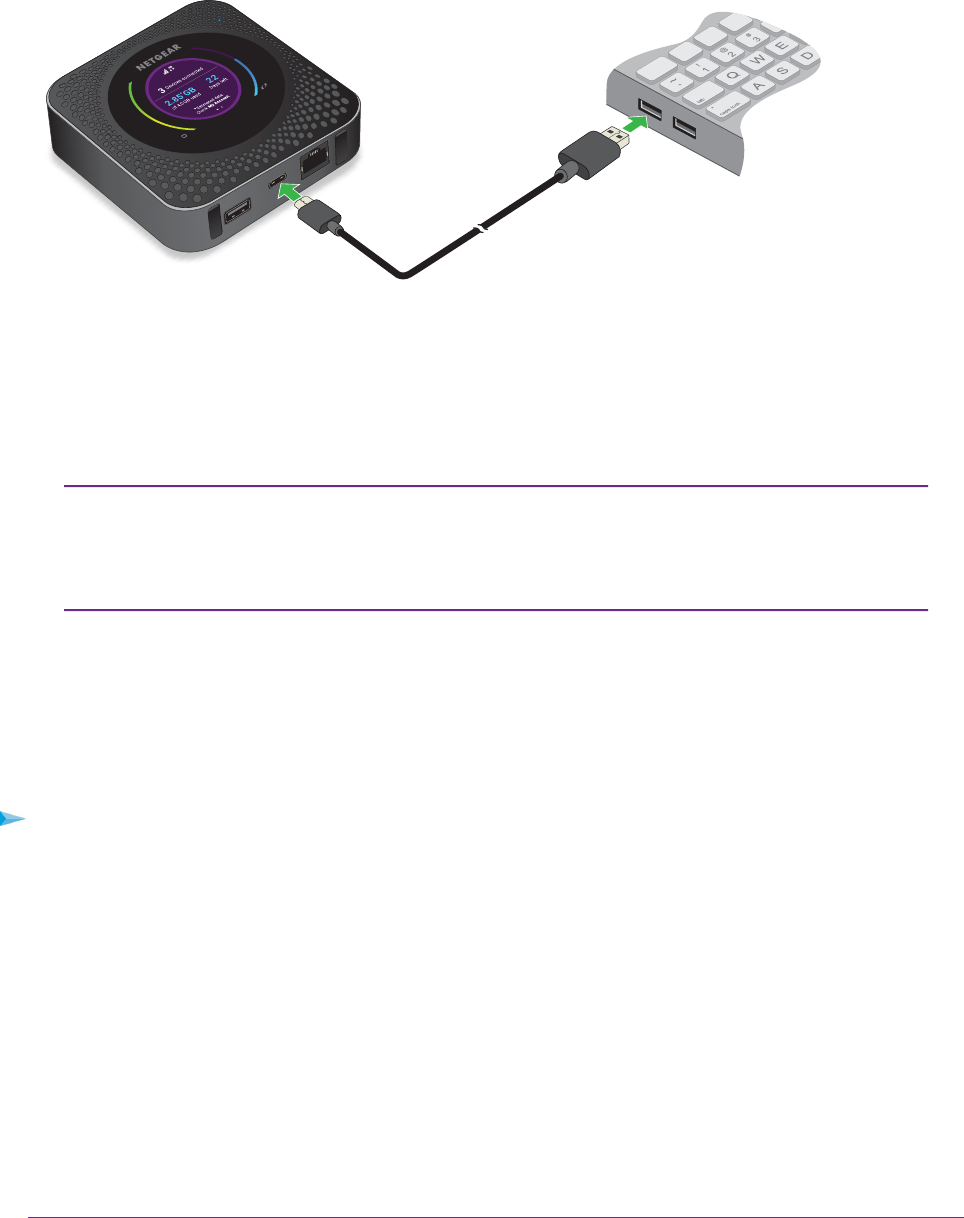
Tethered Connection
To connect the mobile router to the USB port on your computer:
Attach one end of the USB (type C) cable to the mobile router and plug the other end into the USB port
on your computer.
Your computer automatically connects to the mobile router LAN (local area network). The first time you
connect this way, your computer might display notifications about detecting a new device.
If you want to use data offloading with a tethered connection, use WiFi offloading
instead of Ethernet offloading. Tethered access is not supported during Ethernet
offloading. For more information about offloading, see Offload Your Mobile Internet
Connection on page 30.
Note
Use the NETGEAR Mobile App to Access the Mobile Router
You use the NETGEAR Mobile app to set up the mobile router. After initial setup, you can launch the app
again and use it to log in to the mobile router to view or change its settings.
To log in to the mobile router from the NETGEAR Mobile app:
1. On your smartphone, connect to the mobile router’s WiFi network.
2. Launch the NETGEAR Mobile app.
You might be prompted to enter the admin password. During setup, you were prompted to change this
password (the default password is attadmin).
Connect to the Mobile Router
17
Nighthawk LTE Mobile Hotspot Router Model MR1100