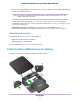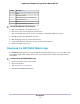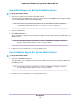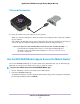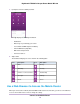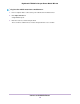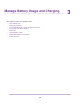User Manual
Table Of Contents
- Contents
- 1. Get Started
- 2. Connect to the Mobile Router
- 3. Manage Battery Usage and Charging
- 4. Manage Your Internet Connection
- 5. Control Internet Access
- 6. Specify Mobile Router Network Settings
- 7. Share Media and Storage
- 8. Manage Your Mobile Router Network
- View the Network Status
- View Mobile Router Device Status
- View WiFi Details
- View a Network Map
- View Connected Devices
- Update the Mobile Router Firmware
- Change the admin Password
- Manage SMS Messages
- Manage the LED Settings
- Back Up and Restore the Mobile Router Settings
- Factory Reset
- Reboot the Mobile Router
- Power Off the Mobile Router
- View Details About Your Mobile Router
- 9. Frequently Asked Questions
- Why can’t my device connect to the mobile router?
- Why can’t I access the Internet?
- Why is the signal indicator always low?
- Why is the download or upload speed slow?
- What do I do if I forget my admin login password?
- How do I disconnect from the mobile broadband network?
- The LCD is not lit. How do I know if the mobile router is still powered on?
- How do I find my computer’s IP address?
- How do I find a device’s MAC address?
- Where can I find more information?
- 10. Troubleshooting
- A. Specifications
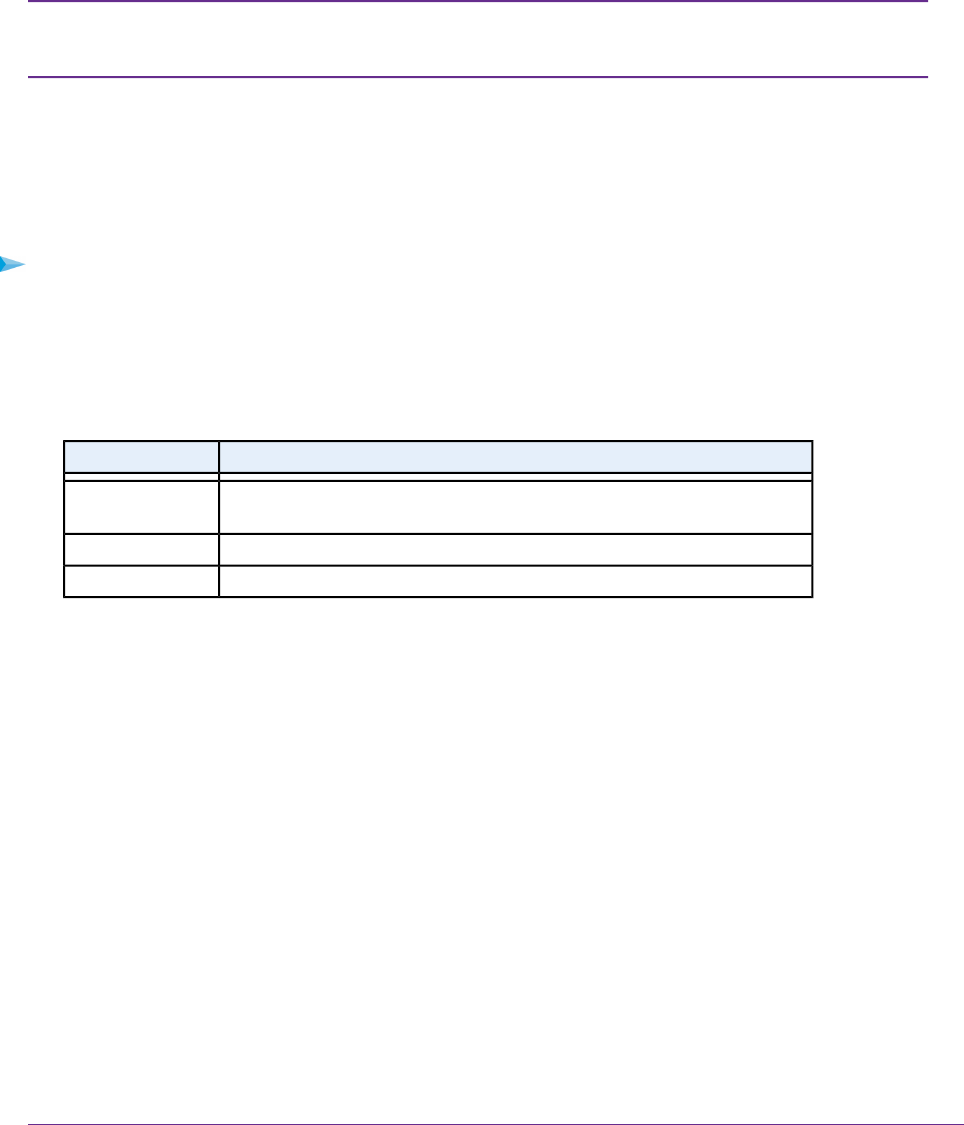
Connect to the Mobile Router Network
You can connect your computers and mobile devices to the mobile router WiFi network.You can also connect
a computer to the mobile router through a tethered connection using the USB cable that came in the package
with the mobile router.
If you set up your computer to use a static IP address, change the settings so that it uses
Dynamic Host Configuration Protocol (DHCP).
Note
WiFi Connection
You can find and select the WiFi network or you can connect to the router’s WiFi network with Wi-Fi Protected
Setup (WPS). For information about using WPS, see Use WPS to Connect to the Mobile Router WiFi Network
on page 51.
To find and connect to the WiFi network:
1. Make sure that the mobile router is powered on (its LED is lit).
2. Check to make sure that WiFi is enabled on your computer or mobile device and search for WiFi networks.
See the following table or the manual for your WiFi-enabled device for further details on searching for
WiFi networks.
InstructionsDevice
Click the Internet Access icon, which is usually found on the bottom right
side of your screen.
Windows
computer
Go to the WiFi menu and select Network.Mac computer
Go to the Settings menu and tap the WiFi icon.Mobile devices
3. Select the WiFi name that is displayed on your mobile router screen.
4. Enter the WiFi password exactly as shown on the mobile router screen.
The password is case-sensitive.
Your computer or mobile device connects to the WiFi network.
Connect to the Mobile Router
16
Nighthawk LTE Mobile Hotspot Router Model MR1100