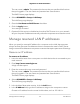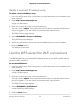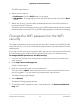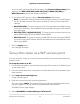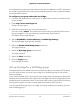Owner's Manual
Table Of Contents
- User Manual
- Contents
- 1. Overview
- 2. Connect to the Network and Access the Router
- 3. Specify Your Internet Settings
- Use the Internet Setup Wizard
- Manually set up the Internet connection
- Specify IPv6 Internet connections
- Requirements for entering IPv6 addresses
- Use auto detect for an IPv6 Internet connection
- Set up an IPv6 6to4 tunnel Internet connection
- Set up an IPv6 pass-through Internet connection
- Set up an IPv6 fixed Internet connection
- Set up an IPv6 DHCP Internet connection
- Set up an IPv6 PPPoE Internet connection
- Use auto config for an IPv6 Internet connection
- Set up an IPv6 6rd Internet connection
- Manage the MTU size
- 4. Control Access to the Internet
- Enable access control to allow or block access to the Internet
- Manage network access control lists
- Use keywords to block Internet sites
- Block services from the Internet
- Delete keywords from the blocked list
- Prevent blocking on a trusted computer
- Schedule when to block Internet sites and services
- Set up security event email notifications
- 5. Optimize Performance
- 6. Manage Network Settings
- View or change the WAN settings
- Set up a default DMZ server
- Change the Router’s Device Name
- Change the LAN TCP/IP settings
- Specify the IP addresses that the router assigns
- Disable the DHCP server feature in the router
- Manage reserved LAN IP addresses
- Use the WPS wizard for WiFi connections
- Change the WiFi password or the WiFi security
- Set up the router as a WiFi access point
- Set up a bridge for a port group or VLAN tag group
- Manage custom static routes
- Hide your mesh network's SSID
- Enable or disable implicit beamforming
- 7. Manage your network
- Update the router and satellite firmware
- Change the admin password
- Enable admin password reset
- Reset the admin password
- View information about the router and the Internet and WiFi settings
- Display the statistics of the Internet port
- Check the Internet connection status
- View and manage logs of router activity
- View devices currently on the network
- Monitor Internet traffic
- Connect to your router with Anywhere Access
- Manage the router configuration file
- Return the router or satellite to its factory default settings
- 8. Manage Port Forwarding and Port Triggering
- 9. Use VPN to Access Your Network
- 10. Troubleshooting
- 11. Supplemental Information
- Quick Start
Set up an IPTV port
You can set up the router to create an Internet Protocol television (IPTV) port that can
lease an IP address from your IPTV service provider. Use this feature only if you subscribe
to an IPTV service and your IPTV service requires an intranet address.
Some IPTV ports cannot work behind NAT because the IPTV port requires an IP address
within the Internet service provider's network (intranet address). You can set up a bridge
connection from the WAN port to the LAN port. The LAN port becomes an IPTV port
with direct access to the WAN without going through NAT.
To configure an IPTV port:
1.
Launch a web browser from a computer or mobile device that is connected to your
mesh network.
2.
Enter http://www.routerlogin.net.
A login window opens.
3. Enter the router user name and password.
The user name is admin. The password is the one that you specified the first time
that you logged in. The user name and password are case-sensitive.
The BASIC Home page displays.
4.
Select ADVANCED > Advanced Setup > VLAN/Bridge Settings.
The VLAN/Bridge Settings page displays.
5.
Select the Enable VLAN/Bridge Setup check box.
The page expands.
6. Select the By bridge group radio button.
The page expands.
7. Select the Port1 check box:
8. Click the Apply button.
Your settings are saved.
Manage custom static routes
Typically, you do not need to add static routes unless you use multiple routers or multiple
IP subnets on your network.
User Manual70Manage Network Settings
Nighthawk Tri-band Mesh WiFi 6