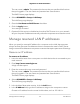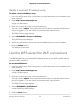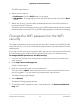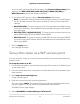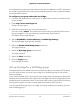Owner's Manual
Table Of Contents
- User Manual
- Contents
- 1. Overview
- 2. Connect to the Network and Access the Router
- 3. Specify Your Internet Settings
- Use the Internet Setup Wizard
- Manually set up the Internet connection
- Specify IPv6 Internet connections
- Requirements for entering IPv6 addresses
- Use auto detect for an IPv6 Internet connection
- Set up an IPv6 6to4 tunnel Internet connection
- Set up an IPv6 pass-through Internet connection
- Set up an IPv6 fixed Internet connection
- Set up an IPv6 DHCP Internet connection
- Set up an IPv6 PPPoE Internet connection
- Use auto config for an IPv6 Internet connection
- Set up an IPv6 6rd Internet connection
- Manage the MTU size
- 4. Control Access to the Internet
- Enable access control to allow or block access to the Internet
- Manage network access control lists
- Use keywords to block Internet sites
- Block services from the Internet
- Delete keywords from the blocked list
- Prevent blocking on a trusted computer
- Schedule when to block Internet sites and services
- Set up security event email notifications
- 5. Optimize Performance
- 6. Manage Network Settings
- View or change the WAN settings
- Set up a default DMZ server
- Change the Router’s Device Name
- Change the LAN TCP/IP settings
- Specify the IP addresses that the router assigns
- Disable the DHCP server feature in the router
- Manage reserved LAN IP addresses
- Use the WPS wizard for WiFi connections
- Change the WiFi password or the WiFi security
- Set up the router as a WiFi access point
- Set up a bridge for a port group or VLAN tag group
- Manage custom static routes
- Hide your mesh network's SSID
- Enable or disable implicit beamforming
- 7. Manage your network
- Update the router and satellite firmware
- Change the admin password
- Enable admin password reset
- Reset the admin password
- View information about the router and the Internet and WiFi settings
- Display the statistics of the Internet port
- Check the Internet connection status
- View and manage logs of router activity
- View devices currently on the network
- Monitor Internet traffic
- Connect to your router with Anywhere Access
- Manage the router configuration file
- Return the router or satellite to its factory default settings
- 8. Manage Port Forwarding and Port Triggering
- 9. Use VPN to Access Your Network
- 10. Troubleshooting
- 11. Supplemental Information
- Quick Start
You must enter a phrase of 8 to 63 characters. The Password (Network Key) field
displays if the WPA2-PSK [AES], WPA-PSK [TKIP] + WPA2-PSK [AES], or
WPA3-Personal security radio button is selected.
6. To change the WiFi security, select a Security Options radio button.
•
None. An open WiFi network that does not provide any security. Any WiFi device
can join the WiFi network. We recommend that you do not use an open WiFi
network.
•
WPA2-PSK [AES]. This type of security is Wi-Fi Protected Access (WPA) version
2 with a pre-shared key. It uses WPA2-Personal standard encryption with the AES
encryption type.
•
WPA-PSK [TKIP] + WPA2-PSK [AES]. This type pf security allows clients to use
either WPA-Personal [TKIP] or WPA2-Personal [AES].
•
WPA3-Personal. This type of security enables WiFi devices that support WPA3
to join the router's WiFi network. WPA3 is the latest security standard and is more
secure than WPA2.
7. Click the Apply button.
Your settings are saved.
Set up the router as a WiFi access point
You can set up the router to run as an access point (AP) on the same local network as
another router.
To set up the router as an AP:
1.
Use an Ethernet cable to connect the Internet port of this router to an Ethernet port
on the other router.
2.
Launch a web browser from a computer or mobile device that is connected to your
mesh network.
3.
Enter http://www.routerlogin.net.
A login window opens.
4. Enter the router admin user name and password.
The user name is admin. The password is the one that you specified the first time
that you logged in. The user name and password are case-sensitive.
The BASIC Home page displays.
5. Select ADVANCED > Advanced Setup > Wireless AP.
User Manual66Manage Network Settings
Nighthawk Tri-band Mesh WiFi 6