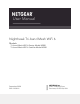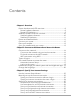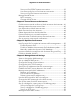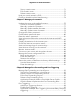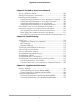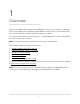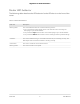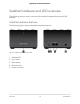Owner's Manual
Table Of Contents
- User Manual
- Contents
- 1. Overview
- 2. Connect to the Network and Access the Router
- 3. Specify Your Internet Settings
- Use the Internet Setup Wizard
- Manually set up the Internet connection
- Specify IPv6 Internet connections
- Requirements for entering IPv6 addresses
- Use auto detect for an IPv6 Internet connection
- Set up an IPv6 6to4 tunnel Internet connection
- Set up an IPv6 pass-through Internet connection
- Set up an IPv6 fixed Internet connection
- Set up an IPv6 DHCP Internet connection
- Set up an IPv6 PPPoE Internet connection
- Use auto config for an IPv6 Internet connection
- Set up an IPv6 6rd Internet connection
- Manage the MTU size
- 4. Control Access to the Internet
- Enable access control to allow or block access to the Internet
- Manage network access control lists
- Use keywords to block Internet sites
- Block services from the Internet
- Delete keywords from the blocked list
- Prevent blocking on a trusted computer
- Schedule when to block Internet sites and services
- Set up security event email notifications
- 5. Optimize Performance
- 6. Manage Network Settings
- View or change the WAN settings
- Set up a default DMZ server
- Change the Router’s Device Name
- Change the LAN TCP/IP settings
- Specify the IP addresses that the router assigns
- Disable the DHCP server feature in the router
- Manage reserved LAN IP addresses
- Use the WPS wizard for WiFi connections
- Change the WiFi password or the WiFi security
- Set up the router as a WiFi access point
- Set up a bridge for a port group or VLAN tag group
- Manage custom static routes
- Hide your mesh network's SSID
- Enable or disable implicit beamforming
- 7. Manage your network
- Update the router and satellite firmware
- Change the admin password
- Enable admin password reset
- Reset the admin password
- View information about the router and the Internet and WiFi settings
- Display the statistics of the Internet port
- Check the Internet connection status
- View and manage logs of router activity
- View devices currently on the network
- Monitor Internet traffic
- Connect to your router with Anywhere Access
- Manage the router configuration file
- Return the router or satellite to its factory default settings
- 8. Manage Port Forwarding and Port Triggering
- 9. Use VPN to Access Your Network
- 10. Troubleshooting
- 11. Supplemental Information
- Quick Start
Chapter 9 Use VPN to Access Your Network
Set up a VPN connection.................................................................102
Specify VPN Service in the Router..................................................102
Install OpenVPN Software...............................................................103
Install OpenVPN Software on Your Windows Computer.......103
Install OpenVPN Software on Your Mac Computer................106
Install OpenVPN Software on an iOS Device...........................107
Install OpenVPN Software on an Android Device...................107
Use a VPN Tunnel on Your Windows Computer..........................108
Use VPN to Access Your Internet Service at Home......................110
Set Up VPN Client Internet Access in the Router.....................110
Block VPN Client Internet Access in the Router.......................111
Use a VPN Tunnel to Access Your Internet Service at Home..112
Chapter 10 Troubleshooting
Quick Tips..........................................................................................114
Sequence to Restart Your Network...........................................114
WiFi Settings.................................................................................114
Network Settings..........................................................................114
The Router and Satellite Do Not Sync...........................................114
Cannot Log In to the Router............................................................115
Cannot Access the Internet.............................................................116
Troubleshoot Internet Browsing.....................................................117
Troubleshoot PPPoE........................................................................117
Troubleshoot WiFi Connectivity.....................................................118
Troubleshoot Your Network Using the Ping Utility......................119
Test the LAN Path to Your Router..............................................119
Test the Path From Your Computer to a Remote Device.......120
Chapter 11 Supplemental Information
Factory Settings................................................................................123
Factory Settings for Router Model MR80..................................123
Factory Settings for Satellite Model MS80...............................124
Technical Specifications..................................................................126
Technical Specifications for Router Model MR80....................126
Technical Specifications for Satellite Model MS80..................127
6
Nighthawk Tri-band Mesh WiFi 6