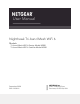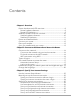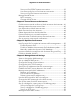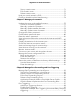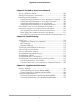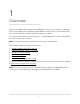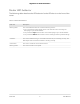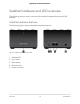Owner's Manual
Table Of Contents
- User Manual
- Contents
- 1. Overview
- 2. Connect to the Network and Access the Router
- 3. Specify Your Internet Settings
- Use the Internet Setup Wizard
- Manually set up the Internet connection
- Specify IPv6 Internet connections
- Requirements for entering IPv6 addresses
- Use auto detect for an IPv6 Internet connection
- Set up an IPv6 6to4 tunnel Internet connection
- Set up an IPv6 pass-through Internet connection
- Set up an IPv6 fixed Internet connection
- Set up an IPv6 DHCP Internet connection
- Set up an IPv6 PPPoE Internet connection
- Use auto config for an IPv6 Internet connection
- Set up an IPv6 6rd Internet connection
- Manage the MTU size
- 4. Control Access to the Internet
- Enable access control to allow or block access to the Internet
- Manage network access control lists
- Use keywords to block Internet sites
- Block services from the Internet
- Delete keywords from the blocked list
- Prevent blocking on a trusted computer
- Schedule when to block Internet sites and services
- Set up security event email notifications
- 5. Optimize Performance
- 6. Manage Network Settings
- View or change the WAN settings
- Set up a default DMZ server
- Change the Router’s Device Name
- Change the LAN TCP/IP settings
- Specify the IP addresses that the router assigns
- Disable the DHCP server feature in the router
- Manage reserved LAN IP addresses
- Use the WPS wizard for WiFi connections
- Change the WiFi password or the WiFi security
- Set up the router as a WiFi access point
- Set up a bridge for a port group or VLAN tag group
- Manage custom static routes
- Hide your mesh network's SSID
- Enable or disable implicit beamforming
- 7. Manage your network
- Update the router and satellite firmware
- Change the admin password
- Enable admin password reset
- Reset the admin password
- View information about the router and the Internet and WiFi settings
- Display the statistics of the Internet port
- Check the Internet connection status
- View and manage logs of router activity
- View devices currently on the network
- Monitor Internet traffic
- Connect to your router with Anywhere Access
- Manage the router configuration file
- Return the router or satellite to its factory default settings
- 8. Manage Port Forwarding and Port Triggering
- 9. Use VPN to Access Your Network
- 10. Troubleshooting
- 11. Supplemental Information
- Quick Start
Set up a static route.......................................................................71
Edit a static route...........................................................................72
Delete a static route.......................................................................73
Hide your mesh network's SSID........................................................73
Enable or disable implicit beamforming.........................................74
Chapter 7 Manage your network
Update the router and satellite firmware........................................77
Check for firmware updates.........................................................77
Manually update the firmware.....................................................77
Manually update satellite firmware..............................................78
Manually update router firmware................................................79
Change the admin password............................................................79
Enable admin password reset...........................................................80
Reset the admin password................................................................81
View information about the router and the Internet and WiFi
settings.................................................................................................82
Display the statistics of the Internet port.........................................83
Check the Internet connection status..............................................84
View and manage logs of router activity.........................................85
View devices currently on the network............................................86
Monitor Internet traffic.......................................................................86
Connect to your router with Anywhere Access..............................88
Manage the router configuration file...............................................88
Back up the settings.......................................................................88
Erase the settings...........................................................................89
Restore the settings.......................................................................89
Return the router or satellite to its factory default settings...........90
Use the Reset button.....................................................................90
Erase the settings...........................................................................91
Chapter 8 Manage Port Forwarding and Port Triggering
Manage Port Forwarding to a Local Server.....................................93
Set Up Port Forwarding to a Local Server...................................93
Add a Custom Port Forwarding Service.....................................94
Edit a Port Forwarding Service.....................................................95
Delete a Port Forwarding Entry....................................................96
Application Example: Make a Local Web Server Public...........96
How the Router Implements the Port Forwarding Rule............97
Port Triggering....................................................................................97
Add a Port Triggering Service......................................................98
Enable Port Triggering..................................................................99
Application Example: Port Triggering for Internet Relay Chat port
triggering........................................................................................99
5
Nighthawk Tri-band Mesh WiFi 6